Ready to master your Xiaomi earbuds in 2024? This guide is your one-stop shop!
In our guide on how to use Xiaomi earbuds, we'll provide a streamlined setup process for Android and iOS users, unlock essential features, and equip you with a troubleshooting toolkit to overcome any connectivity woes.
Get ready to experience your music and calls like never before!
Here's how to use Xiaomi earbud, in short.
First, ensure that they are charged fully or to a sufficient level. Then, turn on the Bluetooth on the device you wish to connect to and put the earbuds into pairing mode by pressing and holding the touch button. The earbuds will connect automatically to the device, and you can start listening to your music or making calls. To control playback or access other features, use the touch controls on the earbuds.
On that note, let’s get into the details!
How to Use Xiaomi Earbuds 2024
How to Pair Xiaomi Wireless Earbuds to Android
If this is the first time you’re using Xiaomi earbuds then there are a couple of steps you’ll need to follow in order to get them connected to your smartphone or laptop.
These steps are easy to follow and they have worked for me on multiple occasions. However, the earbuds and the charging case will need to be charged first for these steps to work
- Start by turning on your Xiaomi earbuds. To do so, press and hold the touch panel for a few seconds.
- Once the light on the right earbud begins to flash, your earbuds will be ready to pair.
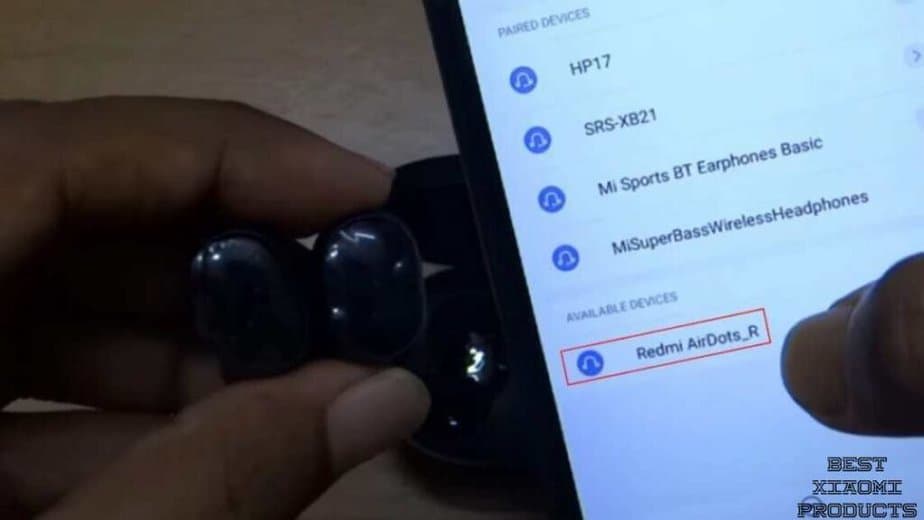
- Open and enable the Bluetooth settings on your smartphone
-
Search for a new device and tap on the name of the earbuds from the list.
- When you connect the right earbud to your smartphone, both earbuds will pair automatically, thus giving you stereo sound
- If you want to use only one earbud, leave the other earbud in the charging case while going through this step
- Now that the earbuds are connected to your smartphone, you can enjoy high quality music.
How to Pair Xiaomi Wireless Earbuds to iPhone
Pairing Xiaomi Wireless Earbuds to an iPhone is a simple process that can be completed in just a few steps. Here's a step-by-step guide on how to pair Xiaomi Wireless Earbuds to iPhone:
- Step 1: Make sure your Xiaomi Wireless Earbuds are charged and turned on. To turn on the earbuds, press and hold the touch panel on both earbuds simultaneously until the LED light on both earbuds starts flashing.
- Step 2: Open the Bluetooth settings on your iPhone. To do this, go to Settings > Bluetooth. Make sure Bluetooth is turned on.
- Step 3: On the Bluetooth settings screen, you should see a list of available devices. Look for the name of your Xiaomi Wireless Earbuds, which should appear as "Mi True Wireless Earphones" or "Mi AirDots". Tap on the name to select it.
- Step 4: Once you select the Xiaomi Wireless Earbuds, the iPhone will prompt you to confirm the pairing process. Tap on the "Pair" button to confirm the pairing.
- Step 5: After a few seconds, the Xiaomi Wireless Earbuds should be successfully paired with your iPhone. You will hear a sound confirmation from the earbuds, and the LED light on the earbuds will stop flashing and remain on.
-
Step 6: You can now start using the Xiaomi Wireless Earbuds with your iPhone.
- To listen to music or make phone calls, simply put the earbuds in your ears and play the audio on your iPhone.
- The Xiaomi Wireless Earbuds should automatically connect to your iPhone whenever they are in range and turned on.
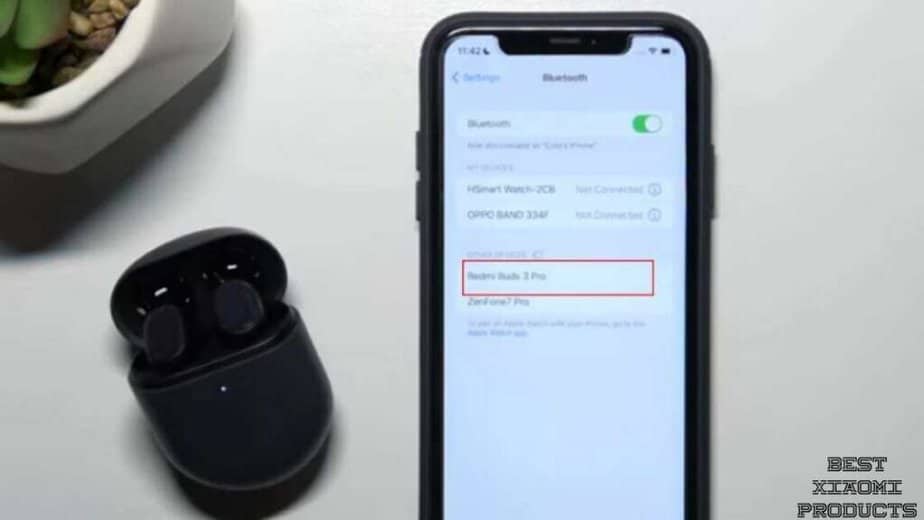
Note: If you are having trouble pairing your Xiaomi Wireless Earbuds to your iPhone, try resetting the earbuds by putting them back into the charging case and then taking them out again. You can also try resetting the Bluetooth settings on your iPhone
How to Pair Xiaomi Wireless Earbuds to a Computer
In order to pair your Xiaomi wireless earbuds to a computer, you will need to follow a certain set of steps depending on what computer you are using.
- Turn on your Xiaomi wireless earbuds and ensure they are in pairing mode. To do this, press and hold the button on the earbuds until the LED indicator starts flashing.
- On your computer, go to the Bluetooth settings by clicking on the Bluetooth icon in the taskbar.
- Click on the "Add Bluetooth or other device" option.
- Select the "Bluetooth" option.
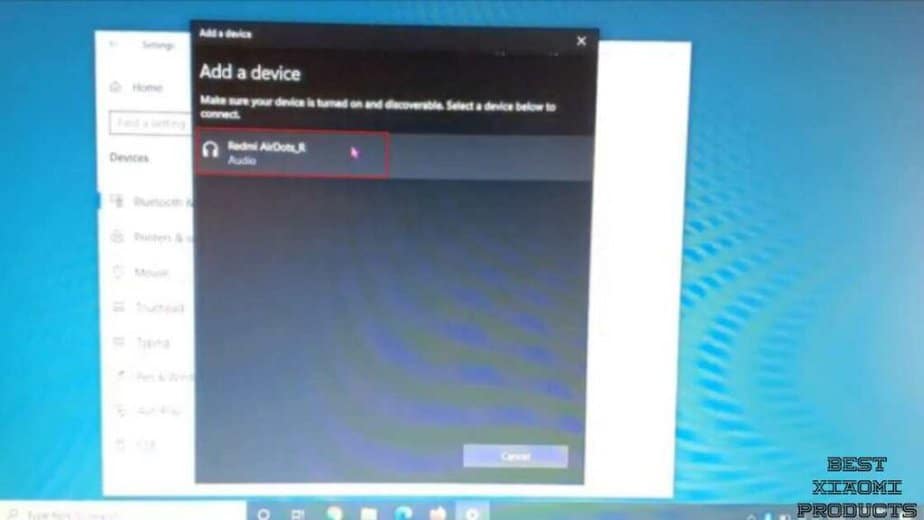
- Your computer will start searching for nearby Bluetooth devices. Wait until your Xiaomi wireless earbuds show up on the list.
- Click on your Xiaomi wireless earbuds to connect.
- Your computer may prompt you to enter a pairing code. If so, enter the code that came with your Xiaomi wireless earbuds.
- Once the pairing process is complete, you should hear a confirmation sound in your earbuds, indicating that they are now paired with your computer.
How to Pair Xiaomi Wireless Earbuds to a Mac
- Turn on your Xiaomi wireless earbuds and ensure they are in pairing mode. To do this, press and hold the button on the earbuds until the LED indicator starts flashing.
- On your Mac, click on the Apple menu and select "System Preferences."
- Click on "Bluetooth."

- Your Mac will start searching for nearby Bluetooth devices. Wait until your Xiaomi wireless earbuds show up on the list.
- Click on your Xiaomi wireless earbuds to connect.
- Your Mac may prompt you to enter a pairing code. If so, enter the code that came with your Xiaomi wireless earbuds.
- Once the pairing process is complete, you should hear a confirmation sound in your earbuds, indicating that they are now paired with your Mac.
How to Use Xiaomi Wireless Earbuds?
Xiaomi wireless earbuds are really easy to use and it doesn’t take more than a couple of minutes to master their controls.
Xiaomi earbuds are equipped with touch pad gesture controls and there are a number of gestures pre-programmed for different functions.
- To answer calls or reject calls, simply tap once on the right earbud.
- To mute a call, double tap the right earbud
- To play or pause music, tap the touch panel once or you can use the voice assistant to help you with that
- To turn on the voice assistant feature on your earbuds, double tap the touch pad when there’s nothing playing.
How to Adjust the Equalizer for the Xiaomi Wireless Earbuds?
Adjusting the equalizer settings on Xiaomi TWS earbuds can significantly improve the audio quality and enhance the listening experience.
Here are the steps to adjust the equalizer settings for Xiaomi TWS earbuds:
- Connect the Xiaomi TWS earbuds to your smartphone or tablet using Bluetooth. Ensure that the earbuds are paired correctly and that the Bluetooth connection is stable.
- Open the Xiaomi MI Earbuds app on your smartphone or tablet. If you do not have the app installed, you can download it from the Google Play Store
- Unfortunately there's no app available for iOS users
- Once the app is open, tap on the "Devices" tab at the bottom of the screen.
- Select your Xiaomi TWS earbuds from the list of connected devices.
- Tap on the "Settings" icon on the top-right corner of the screen.
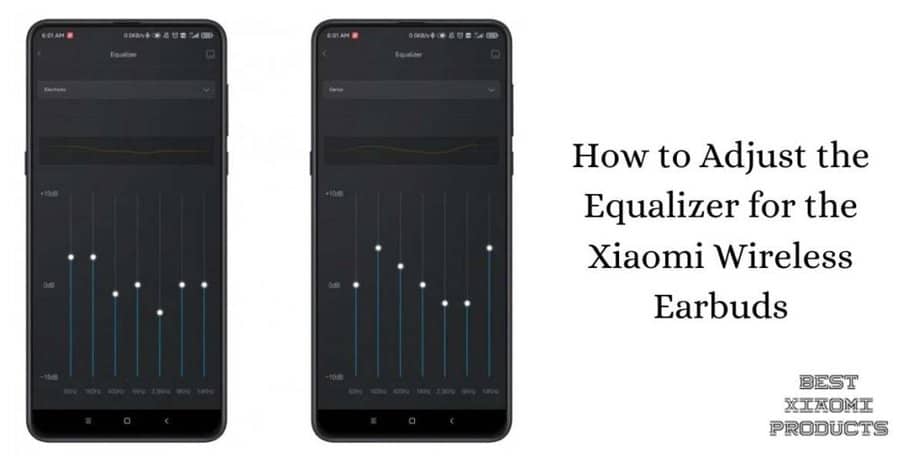
- Scroll down until you see the "Equalizer" option and tap on it.
- You will see a list of preset equalizer settings, such as "Bass boost," "Classical," "Jazz," and more. You can select any of these presets to adjust the equalizer settings automatically.
- If you prefer to customize the equalizer settings, you can tap on the "Custom" option. This will allow you to manually adjust the equalizer settings.
- Move the sliders up or down to adjust the levels of the different frequency ranges, such as "Bass," "Mid," and "Treble." You can adjust each slider until you find the perfect balance for your listening preferences.
- Once you are satisfied with the equalizer settings, tap on the "Save" button to apply the changes.
- You can also create and save multiple custom equalizer settings for different music genres or listening environments.
- Test out the new equalizer settings by playing music on your Xiaomi TWS earbuds. You should notice a significant improvement in the audio quality and a more immersive listening experience.
How to Reset Xiaomi Wireless Earbuds?
You will be able to reset your Xiaomi wireless earbuds by simply pressing the touch pad on both earbuds simultaneously for 10 seconds.
Once done, the LED will flash red and white. Perform these steps 3 times to fully reset your Xiaomi wireless earbuds.
Another step you can follow is to delete the connection from the Bluetooth settings page on your device and then try resetting the earbuds.

By doing this you are clearing any and all history of the earbuds from your device, so when you connect them once again, the setup and connection will be fresh.
How to Update Xiaomi Wireless Earbuds?
You can update your Xiaomi earbuds by downloading the update file over the air.
To do this, you will need to download and install the Xiaomi buds m8 app from the Play store.
Once done, follow these steps to update the earbuds firmware
- Connect the right earbud to your smartphone and the leave the left earbud in the charging case
- Login to the app and then locate the correct model of earbuds you have from the list

- Connect the earbuds to your phone by following the on-screen instructions
- Now, tap on the device and search for an update
- If there’s an update you will be presented with the new firmware update file.
- Click on Update to download and install the file
- Once you have updated the firmware for one earbud, proceed to follow the same steps for the second earbud
- Now, place the earbud in the charging case and close the lid.
- Open the lid and proceed to connect the earbuds to your phone.
The update you install will take care of any software bugs and glitches that you might encounter. So it’s essential that you keep your earbuds up to date with the latest software.
How to Fix Xiaomi Wireless Earbuds Connection or Pairing Issues?

Unlike other brands, fixing Xiaomi earbuds connection issues is easy and wouldn’t take more than a couple of minutes. There are many possible troubleshooting methods that you can try on your own.
Here are some of the ones I used that actually worked.
- Place the earbuds in the charging case and make sure they charge before attempting to pair them with your phone
- If the issue is to do with connectivity then clear the device from your list of paired devices and follow the steps mentioned above to pair it once again.
- If the issue persists then you can try resetting the earbuds by pressing and holding the touch plate for 10 to 15 seconds until the lights change color, doing this 3 times will reset the earbuds
- Also, since these earbuds run on Bluetooth, it’s important to keep them in close proximity to your smartphone or laptop. The further you move away from the audio source, the faster the connection will drop.
Troubleshooting Xiaomi Wireless Earbuds
Xiaomi Wireless Earbuds are popular among music lovers due to their compact size, ease of use, and high-quality sound. However, like any electronic device, they may encounter issues from time to time.
If you encounter issues with your Xiaomi Wireless Earbuds, this troubleshooting guide will help you solve the problem.
Charging Issues
If your Xiaomi Wireless Earbuds are not charging, try the following steps:
- Ensure that the charging cable is connected to the earbuds and the power source properly.
- Clean the charging pins on the earbuds and charging case with a dry cloth.
- Check if the charging cable is faulty. If it is, replace it with a new one.
- Make sure the charging case is charged. If it is not charged, the earbuds will not charge.
Sound Quality Issues
If the sound quality of your Xiaomi Wireless Earbuds is poor, try the following steps:
- Clean the earbuds and ear tips with a dry cloth.
- Ensure that the ear tips are properly inserted into your ears.
- Check the volume level on your device and the earbuds.
- Adjust the equalizer settings on your device or in the music app.
- Update the firmware of the earbuds.
Earbud Controls Not Working
If the earbud controls on your Xiaomi Wireless Earbuds are not working, try the following steps:
- Ensure that the earbuds are properly connected to your device.
- Clean the earbuds and ear tips with a dry cloth.
- Restart the earbuds.
- Check if the earbud controls are properly configured in the settings of your device.
- Try resetting the earbuds by putting them back in the charging case for a few seconds.
One Earbud Not Working
If one of your Xiaomi Wireless Earbuds is not working, try the following steps:
- Clean the earbud and ear tip with a dry cloth.
- Ensure that the ear tip is properly inserted into your ear.
- Check if the earbud is properly connected to your device.
- Try resetting the earbuds by putting them back in the charging case for a few seconds.
- If the issue persists, contact Xiaomi customer support.
How to find a missing Xiaomi earbud?
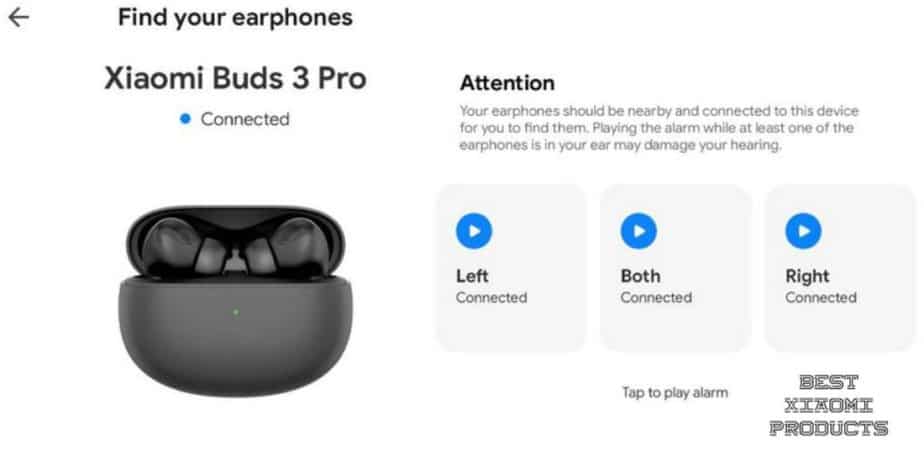
If you have lost one of your earbuds, you will be able to find it via Bluetooth if the earbud is within range.
1. Open the Bluetooth settings on your phone
2. Navigate to Headphones and Speakers
3. Locate the device and then click on Connect
4. Once connected, tap on the command to find the earbud and your earbud will begin to play a noise which will help you locate it faster.
How to connect two Xiaomi earbuds?
Takeaway
And there you have it, folks! A quick guide on how to use Xiaomi Earbuds.
Now you can enjoy your favorite tunes or take important calls on the go, without any hassle. With these earbuds, you'll be able to immerse yourself in the world of music like never before.
So go ahead, pop in those earbuds and let the beat take you away!
Recommended Read:
