
How to Install Apps on a Xiaomi TV 2024 | Complete Guide
Share
If you’re looking to get the most out of your Xiaomi TV, you’ll need to know how to install apps.
This popular TV manufacturer offers a wide range of smart TVs that run on Android TV, and app installation is one of the key features that sets them apart from other TVs.
In this article, we’ll show you how to install apps on a Xiaomi TV, and give you some tips on how to get the most out of your TV.
So, how to install apps on a Xiaomi TV? Xiaomi's smart TVs are powered by Android TV, which simplifies the process of adding new apps.
First, ensure that your TV supports APK files or has access to the Google Play Store, is connected to the internet (via Ethernet or Wi-Fi), and has ample storage space for new apps.
To install, turn on your Xiaomi TV, access the Home Menu, and head over to the Apps section, which leads you to the Play Store.
From here, you can search for your desired app and tap 'Install'.
Once installed, you can directly launch the app or find it in the main menu under 'Recent Apps'.
Apart from this there are two other ways to get new apps on your Xiaomi TV and that's by sideloading them using a USB stick or by wirelessly sending the setup file to the Xiaomi TV, which i'll cover in detail below.
How to Install Apps on a Xiaomi TV
Things to Remember
To install apps on your Xiaomi TV there are three things you need to remember.
- Firstly, the TV should support APK files and/or provide access to the Google Play Store.
- The Xiaomi TV should be connected to the internet either via Ethernet or Wi-Fi.
- Finally, the TV should have enough storage space to download and install apps.
How to Download and Install Apps on a Xiaomi TV?
If you’ve met the three conditions mentioned above you will be able to download and install apps on your Xiaomi TV in no time. To do this, there are a few steps you need to follow.
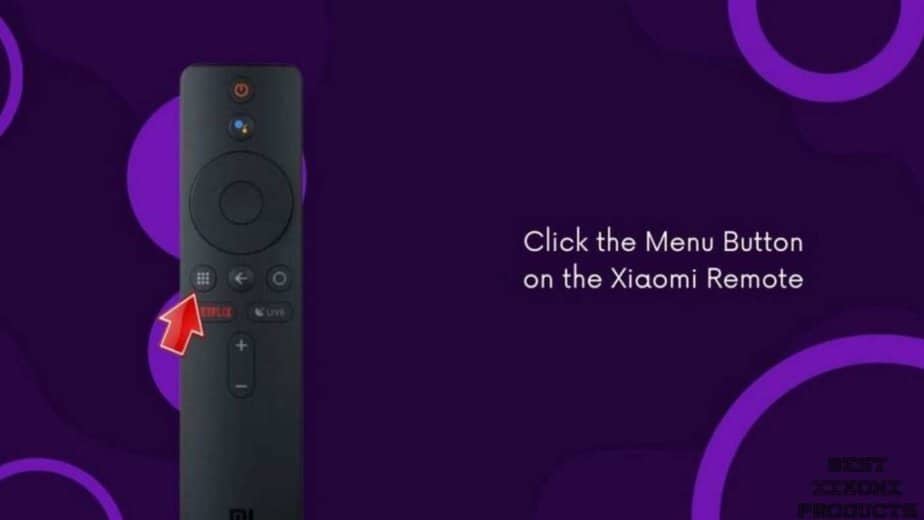
Step 1 — Turn on the Xiaomi TV and access the Home Menu – In order to start downloading apps such as Hulu, Netflix, Prime Video and more on your Xiaomi TV, turn on your TV and click on the Home Button. This will open the Xiaomi Main Menu from where you can access the Play Store and download apps on your TV.
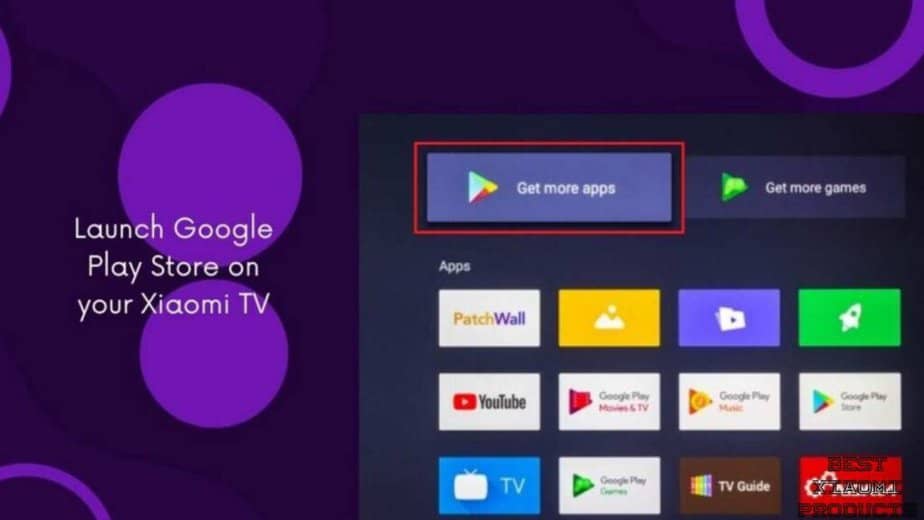
Step 2 — Select the Apps Page – On the Xiaomi Main Menu page you will see Apps, click on it to open the Play Store.
Step 3 — Search for the App – On the apps page you will see a wide range of apps you can download onto your Xiaomi TV. These apps will be segregated based on their category and if you’re unable to locate any app you want to download, simply tap on the Search bar at the top of the screen to check if that particular app is available to download.
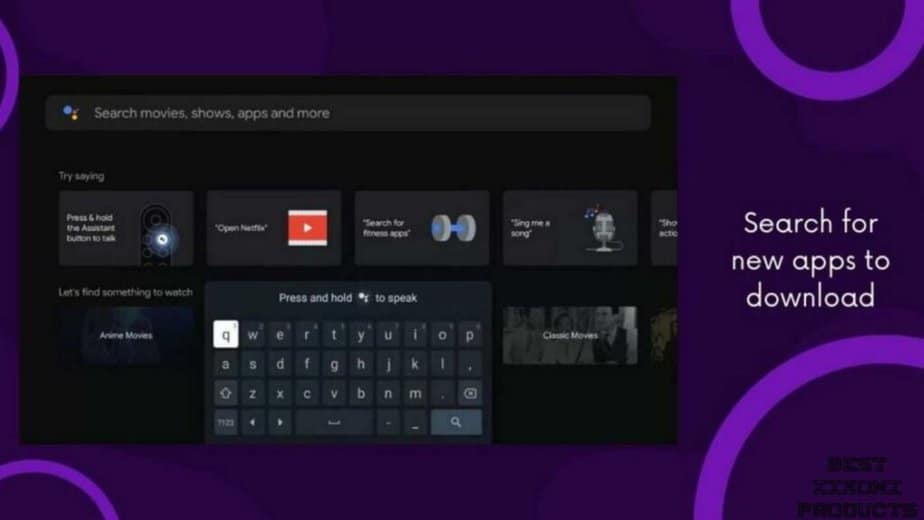
Step 4 — Install the App on your Xiaomi TV – Once you locate the app in the app page tap on INstall to download and install the app on your Xiaomi TV. Tapping install will automatically begin the download process and you will receive a notification in the upper right hand corner of the TV screen once the app has been downloaded and installed.
Step 5 — Open the Installed App on your Xiaomi TV – You can launch the apps you downloaded onto your Xiaomi TV in one of three ways.
- Either you can launch it directly from the app store page where you clicked on Install
- You can launch the app from the Recent Apps page in your Xiaomi Main Menu
- Or you can launch the app by accessing the apps page where your complete list of installed apps are listed and click on the app you just downloaded.
How to Add Apps to your Xiaomi TV Home Screen?
When you download apps on your Xiaomi TV you would want them to be easily accessible and preferably have them show up on your Home Screen.
By default, apps you download on a Xiaomi TV will not appear on your Home Screen. However, there’s a way you can go about adding your favorite apps to your Home Screen.

- Start by switching on the Xiaomi TV
- Click on Menu and then navigate to the TV Settings page
- Select the app you want to add to your Home Page
- From the drop-down menu, click on Add to Home
Once you do this, the app will be added to the Home Page apps ribbon and you will then be able to easily launch the app from the Home page itself.
How to Install a Third-Party App on a Xiaomi TV?
Installing a third-party app on a Xiaomi TV is pretty easy and the steps are quite straightforward. But before you can install any external app on your Xiaomi TV there are two things you need to do first: Enable Developer Mode and Install from Unknown Sources.
Once you’ve done this you can install third-party APK files on your Xiaomi TV that are not available on the App Store.
Enable Developer mode
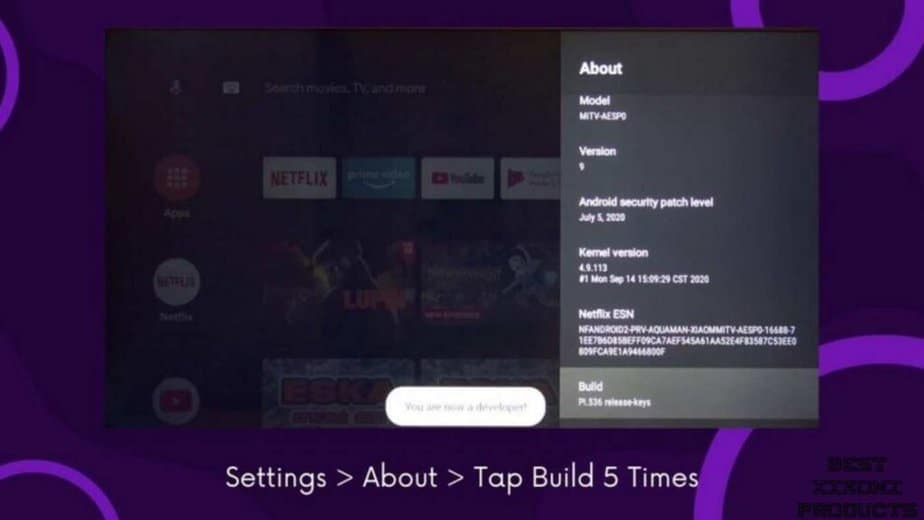
- Start by navigating to the Settings page and tap on About from the menu
- Tap on the Build Number 5 Times to Enable Developer Mode
- Now restart the Xiaomi TV
Enable Install from Unknown Sources
The next and final step before you can install third-party apps onto your Xiaomi TV is to enable the option “Install from Unknown Sources”. To do this you can follow these steps:
- Navigate to the Settings page and then click on the Personal tab from the Menu
- Tap on Security and locate Unknown Sources
- Enable Unknown Sources and then head back to the Home page.
- Now restart the Xiaomi TV
Install Third-party apps on your Xiaomi TV
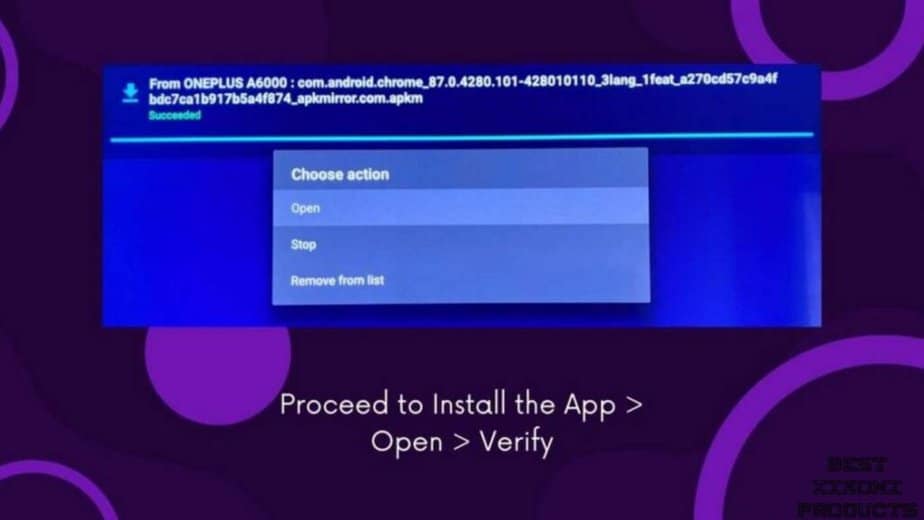
- Once you have enabled the above mentioned settings, go ahead and download the third-party app onto your laptop/computer.
- Plug in a USB drive and format the drive according to the format of your TV. So if the TV is a FAT32, format the pendrive as FAT32. Similarly if the TV supports NTFS format, make sure to format the pendrive as NTFS.
- Copy the APK file onto your pen drive and eject the device from your computer
- Proceed to plug in the pen drive to your Xiaomi TV via the USB slot
- Access the File Manager on you Xiaomi TV and then click on USB drive or External Storage
- Now select the APK file from your pen drive and begin the installation process
You may receive a warning message on the TV stating that this app may not be safe to use. If you trust your source then proceed to install the app.
However, if you’re skeptical then don’t install this file and instead download and install an alternate APK file from another trusted source.
Launch a Third-party Application on your Xiaomi TV
Once you have successfully installed the third-party application on your Xiaomi TV, you will be able to launch the app just like you would any other regular app.
You can do so by either opening the Recent folder or by accessing the app from the Apps page. You can even move the app onto your homepage by using the Add to Home Page option from within the App settings.
How to Install Apps on a Xiaomi TV Wirelessly?
If your Xiaomi TV is connected to WiFi, you can use the Send Files to TV app that's on the Google Play Store. Follow these steps to install apps on a Xiaomi TV wirelessly.
Begin by downloading the application from the Google Play Store on your Xiaomi TV. Simultaneously, access the Google Play Store on your smartphone and download the same app.
Once both apps are installed, open them on their respective devices. On your TV, tap "Receive," and on your phone, tap "Send."
Locate the TV APK setup file on your smartphone and select it. Choose your Xiaomi TV from the device list on your phone and initiate the file transfer.
After the file is sent, go to the received files on your Xiaomi TV, find the app APK, and click to open it. Follow the on-screen instructions to install the app.
Once installed, you can add the app to your home screen on the Xiaomi TV for convenient access. This step-by-step process allows for a seamless and wireless installation of apps between your smartphone and Xiaomi TV.
Troubleshooting Xiaomi TV Not Downloading Apps
There are a number of reasons why your Xiaomi TV will not download or install apps. These issues can range from network issues to old firmware running on the TV.
Fixes for why your Xiaomi TV won’t install apps
- Hardware glitch – At times your Xiaomi TV or router may face some trouble and will not let you download apps on your TV. To fix this, simply restart both your Xiaomi TV and your router and try again.
- Xiaomi TV is running an old firmware – If your Xiaomi TV is running on an older firmware there are chances that you will not be able to download some apps as they will require the latest software to run. To fix this, launch the Settings page on your Xiaomi TV and then proceed to check if there’s any Xiaomi TV software update available. Installing the update will fix this problem
- Network Connection Issues – Network connection issues stem mainly from your router and won’t be a problem for your TV. Either refresh the connected network by disconnecting and reconnecting to it or you can restart modem and router and try again.
- Location Settings are Invalid – Some apps are geo-locked and will not work in restricted countries. You can change the location of your Xiaomi TV to your current location or you can try downloading an alternate app that works in your country.
- File is corrupted – File is corrupted is a notification message you will receive when the downloaded APK or third-party app is not safe to use or is of a different format. Xiaomi TVs will accept only APK files, so make sure the file you downloaded has an APK extension and not EXE or APKX as these would not work on your Xiaomi TV.
FAQs on Installing Apps on a Xiaomi TV
How can I install apps from the Google Play Store on my Xiaomi TV?
Turn on your TV, access the Home Menu, navigate to the Apps section, which will take you to the Play Store. Search for the app you desire and click 'Install'.
How do I launch apps once installed on my Xiaomi TV?
Post-installation, you can launch the app directly, or find it in the main menu under 'Recent Apps'.
Is it possible to add downloaded apps directly to the Xiaomi TV Home Screen?
By default, new apps won't appear on the Home Screen. However, by navigating to TV Settings and selecting the app, you can choose 'Add to Home' to place it on the Home Page apps ribbon.
Can I install third-party apps on my Xiaomi TV?
Yes, by enabling Developer Mode and the 'Install from Unknown Sources' setting, you can side-load third-party APK files via a USB stick.
How do I enable Developer Mode and Install from Unknown Sources on Xiaomi TV?
Access the Settings page, tap on 'About', and then on 'Build Number' 5 times to enable Developer Mode. For 'Install from Unknown Sources', go to Settings, click on the Personal tab, tap on Security, locate, and enable Unknown Sources.
How can I fix Xiaomi TV not downloading apps?
Possible solutions include restarting your Xiaomi TV and router, updating your TV's firmware, refreshing your network connection, changing the location settings of your TV, or ensuring you're using valid APK files.
Takeaway
Installing apps on your Xiaomi TV is easy and straightforward – all you need is the right guide. By following our step-by-step instructions, you’ll be able to install any app you want, with no problems at all.
So what are you waiting for? Go ahead and start installing amazing apps on your Xiaomi TV today!
Recommended Read: