
How To Disable Ads on MIUI | Updated for MIUI 14
Share
MIUI, the software powering Xiaomi phones, can sometimes display ads in unexpected places. While these ads help keep phone costs lower, they can be intrusive.
This guide will walk you through the process of disabling ads in MIUI, specifically tailored for the latest MIUI 14 update.
We'll cover methods to remove ads system-wide and within individual apps, giving you back control over your phone's experience.
Here are 3 ways you can quickly disable ads on MIUI.
Turn off personalized ad recommendations: Go to Settings > Passwords & security > Privacy > Ad services. Disable "Personalized ad recommendations" to stop seeing targeted ads.
Disable MSA (MIUI System Ads): Go to Settings > Additional settings > Authorization & revocation. Find "MIUI system ADS (MSA)" and toggle it off. Confirm the revocation to prevent data collection for ads.
Disable ads in individual apps: Many Xiaomi apps like Music, Themes, and Mi Browser have built-in ads. Look for settings related to "recommendations" or "ads" within each app and disable them.
Also check out : What is MIUI Biometric and How Does it Work
How To Disable Ads on MIUI
With MIUI OS 14, recommendations are pushed through via pop-up ads from most of the stock applications. Fortunately for us though, there are a number of methods to stop applications from pushing ads and collecting user data from your Xiaomi smartphone.
Since these ad recommendations are turned on by default you will have to disable them manually one at a time. So going forward I will take you through the entire process.
Disabling System Ads in MIUI 14
Taking care of the System Ads is the first step to having an Ad free user experience.
- You can disable System Ads by first accessing the “Settings App” on your Xiaomi Smartphone. Scroll down and click on “Additional Settings”.
- Upon doing so you’d find “Authorization and Revocation”, tap on the disable option labeled next to “MSA” (MIUI System Ads).
- The user interface will make you wait for about 10 seconds before you can select the option “Revoke”.
At times you may be faced with an error stating “Couldn’t Revoke Authorization”, in this case, try the same steps once again till it gets revoked. This error appears at times when the network is slow.
Point to Remember - You can not disable the MIUI System Ads without an active internet connection.
Disabling Personalized Ad Recommendations and User Data Collection
Personalized Ad Recommendation would allow the operating system to analyze your phone usage and behavior thus throwing ads and pop-up recommendations based on what you’ve searched for in the past or by how you use your Xiaomi Smartphone.
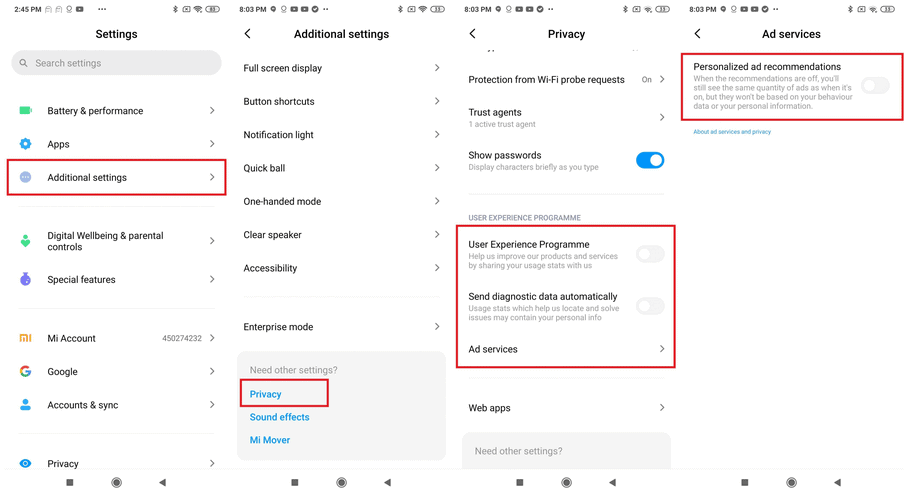
- This can be disabled by accessing “Additional Settings” found within the “Settings App”. Once in, scroll till you reach “Additional Settings” and tap on it followed by selecting “Privacy”.
- Proceed to disable the “User Experience Programme” and “Send diagnostic data automatically”.
- Finally, you can stop “Personalized Ad Recommendations” by tapping on “Ad services” and disabling the option.
Turning off Recommendations on MIUI 14
Recommendations provided by stock Apps on MIUI can be adjusted and notifications can be turned off.
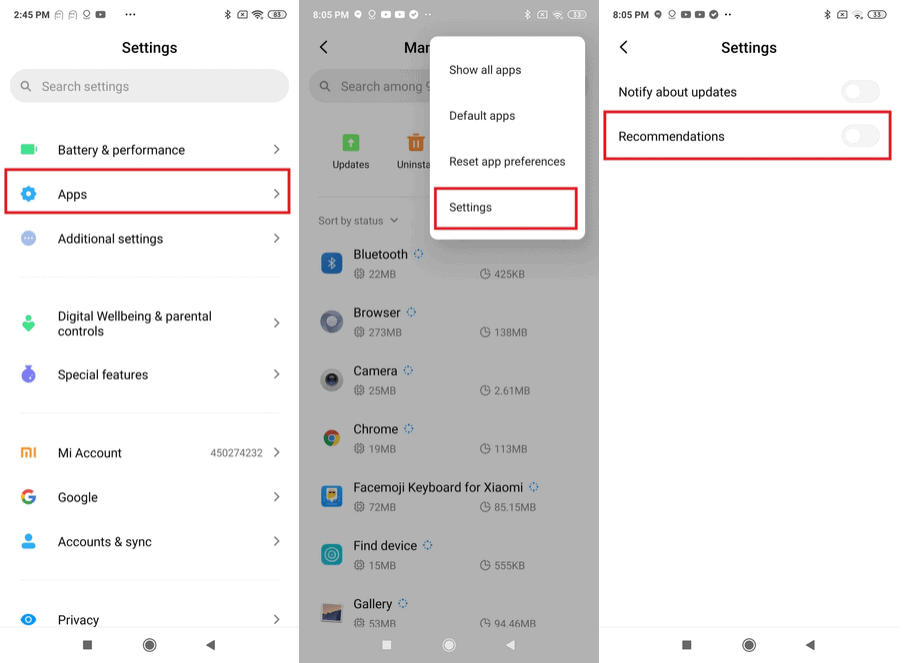
- This can be achieved by first opening the “Settings App” followed by tapping on Apps and Manage Apps.
- Within the Manage Apps page, click on the three dots available toward the top-hand corner and proceed to tap on Settings.
- Now, tap on the toggle next to Recommendations to have it disabled.
Doing this helps cut down on the recommendation notifications that are pushed through on your Xiaomi smartphone.
Disabling Ads in individual MIUI stock Apps
Though the above steps turn off the default system ads, there are stock MIUI applications that contain bloatware that collects user data and generates Ads. Here are the steps you can use to turn off or disable the ads in pre-installed apps on MIUI.
Mi Browser
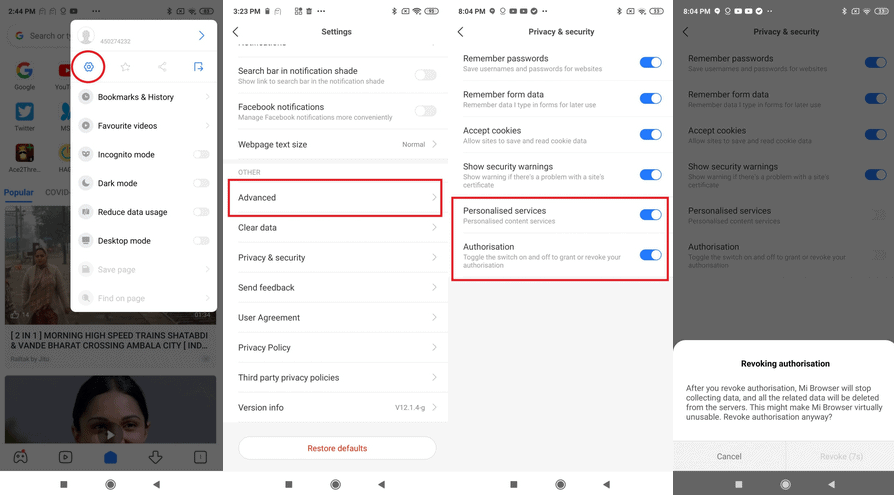
Start by opening the Mi Browser app on your Xiaomi. Proceed by clicking on the menu option situated on the top right corner and tap on Settings.
- Once you’re in the settings option locate the Advanced menu and tap on disable next to Show Ads
- Lastly, head back to the Settings page and select Privacy & Security. Here, tap on the toggle for Personalized services to disable it.
- However, if you’re not planning on using the Mi Browser any time soon, you can Revoke Authorization by disabling the setting under Privacy & Security.
This disables the browser from working until you’re ready to use the Mi Browser once again. In the meantime, you can use an alternate browser such as Chrome or Firefox for your daily internet surfing.
MIUI Themes
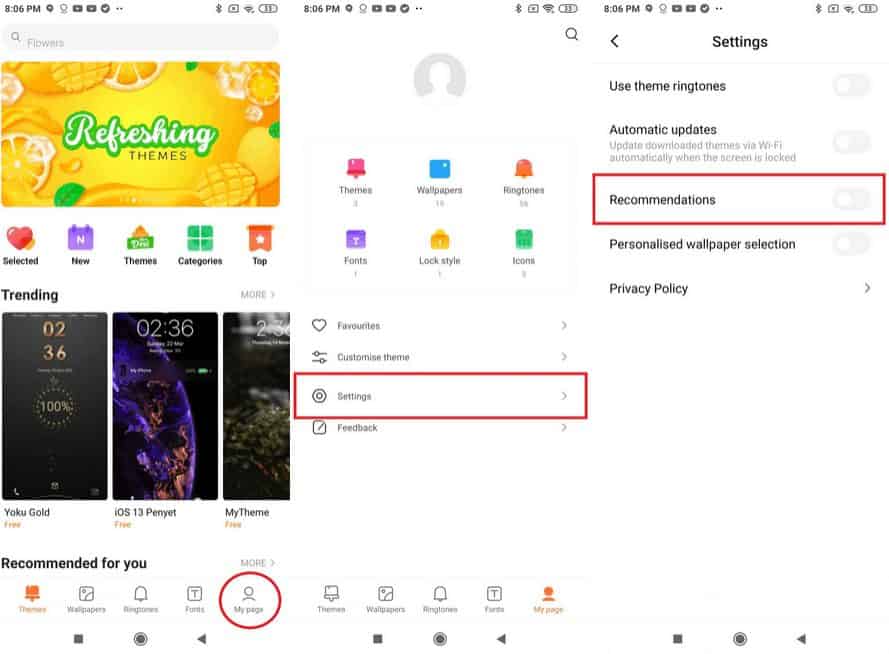
The Themes app generates recommendations for the user based on previous searches or how the phone is used. To disable personalized Ads from Themes;
Start by opening the Themes app and tap on My Page, located at the bottom right corner next to Fonts.
Within My Page, tap on Settings followed by turning off Recommendations
Xiaomi Music Player
Taking care of the Recommendations generated by the Music app is quite similar to the others listed.
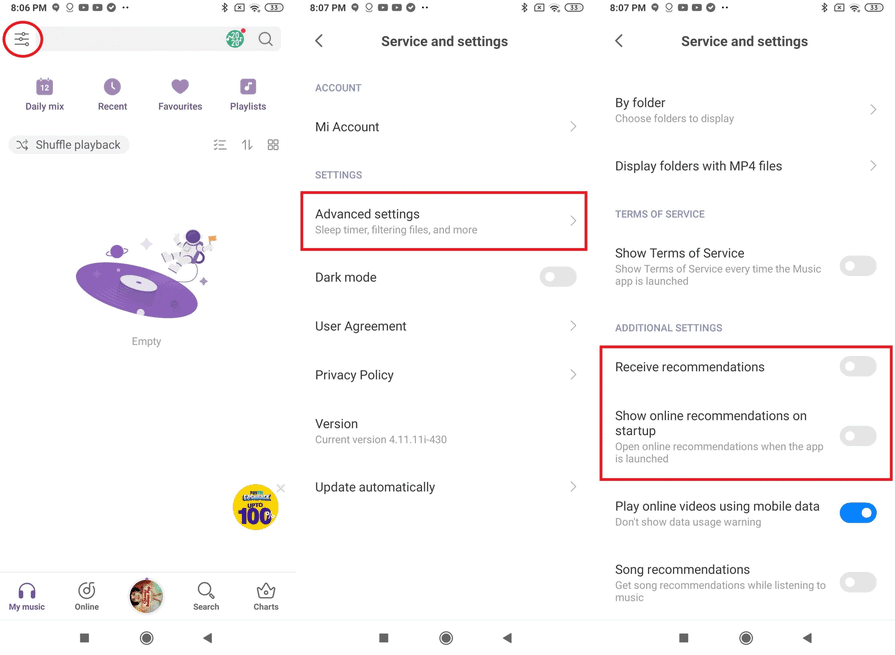
You start by launching the Music app and tap on the Settings option found in the hamburger menu on the top left hand corner.
Upon doing so you’d be presented with Advanced Settings, click that.
Scroll down till you find Receive Recommendations and Show online recommendations on startup and disable both the options.
Mi Security
The Mi Security app requests and reports data usage information which helps drive ads and personal recommendations.
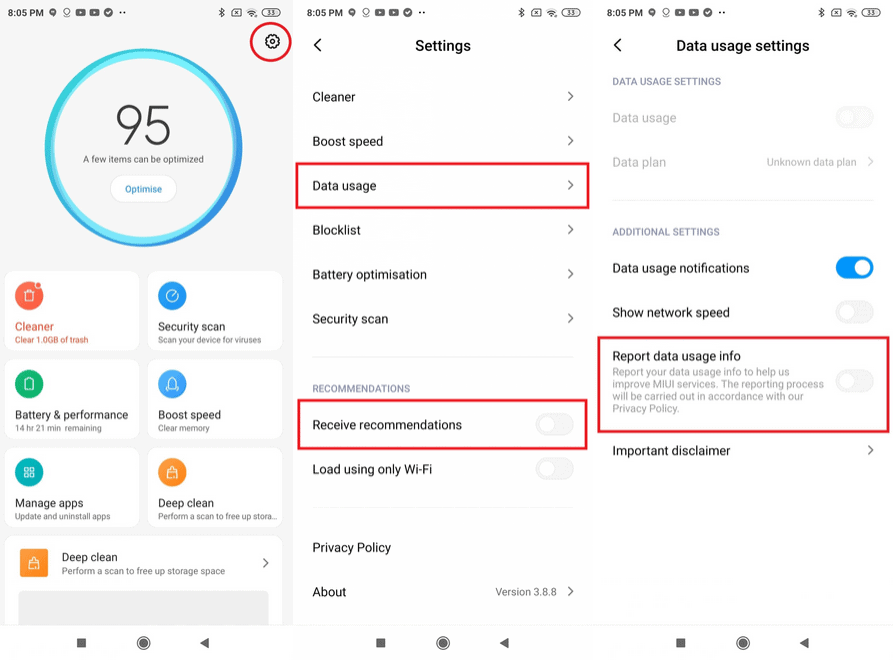
To turn this feature off you’ll have to open the Security app on your Xiaomi smartphone.
Proceed to tap on the gear icon (settings) found in the top right corner. First tap on Receive recommendations and disable the option.
Now proceed to Data Usage and disable the Report data usage info option by tapping on the toggle.
Disabling Report data usage info stops MIUI from sharing your data usage and cuts down on the ads recommended by the Security app on your phone.
File Manager
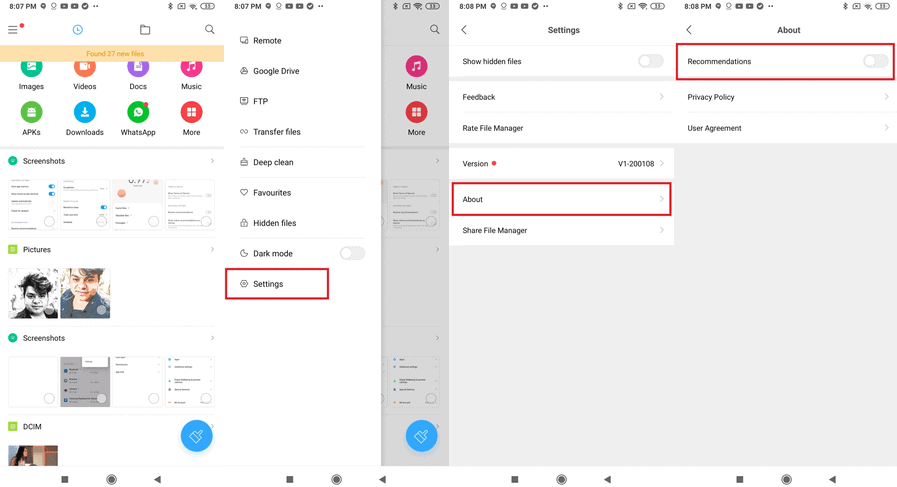
You can disable recommendations from being generated by the File Manager.
First, open the File Manager app on your Xiaomi and tap on the hamburger menu followed by clicking on Settings.
Now click on About and disable Recommendations by tapping on the toggle located next to it.
Cleaner
The Cleaner is an in-built application that is designed to speed up your Xiaomi. The Cleaner app, though it’s created to clear unwanted cache and files can be a source of the ads being generated based on recommendations sent via the MIUI. To disable the recommendations here
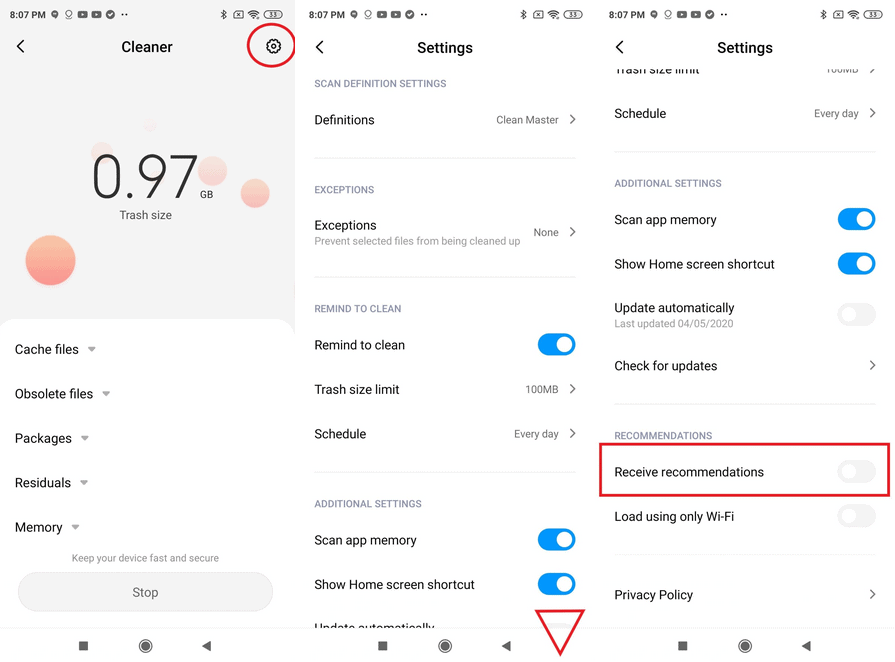
Start by opening the Cleaner app on your Xiaomi and tap on Settings.
Scroll down till you reach Recommendations and tap on the toggle next to Receive recommendations to have it disabled.
A helpful pointer, every time the Cleaner app is auto-updated the recommendations will automatically get enabled. To stop this, turn off Automatic Updates from within Settings of the Cleaner app.
Mi Video
After each video is played via the Mi Video app, recommendations would be displayed on the screen at the end of the playback. These recommendations can be disabled.
Begin by opening the Mi Video app and tap on Profile followed by Settings.
Once inside, make sure you tap on the toggle for Online recommendations and Personalized recommendations to have them disabled.
Mi Gallery
To disable ads in Mi Gallery on MIUI 14, you can follow these steps:
- Open Mi Gallery.
- Tap on the three dots in the top right corner.
- Tap on "Settings".
- Toggle off the switch for "Personalized ad recommendations".
This will disable all personalized ad recommendations in Mi Gallery.
If you are still seeing ads in Mi Gallery after disabling personalized ad recommendations, you can try the following:
Clear the app cache and data. To do this, go to Settings > Apps > Mi Gallery > Storage & cache. Tap on "Clear cache" and then "Clear data".
Disable the MSA app. The MSA app is responsible for collecting data for advertising purposes. To disable the MSA app, go to Settings > Passwords & security > Authorization & revocation. Toggle off the switch for "MIUI System Ads (MSA)".
Use a third-party ad blocker app. There are many ad blocker apps available on the Google Play Store. These apps can block ads in all apps and browsers.
How to Disable the Lock Screen Ads on MIUI 14?
All the pesky ads that appear on the lockscreen can be disabled by following two simple steps.

- Begin by opening the Settings App on your Xiaomi and navigate to Lock Screen.
- Here you’d have the option named Glace for Mi, tap on it and turn off this feature. .
- This disables the carousel found on the lock screen so only important notifications will now appear.
How to Disable the Home Screen Ads on MIUI?
While using MIUI you may have noticed the guide page by swiping left on the Home Screen, this page displays available app recommendations. To turn this off on your Xiaomi, you’d have to

- Open the Settings App and tap on Home Screen.
- Here, just under Default Launcher, you’d have App Vault. Tap on the toggle at the side of App Vault to disable the guide page on the Home Screen.
- Also to be noted, the MIUI shows links to ads at the bottom of your lock screen. This can be turned off by disabling Glance for Mi which is found within your lock screen settings.
How to Remove ads in Xiaomi GetApps Store in MIUI
Step 1 Open the Settings app on your Xiaomi phone.
Step 2 Tap on Passwords & security.
Step 3 Select Authorization & Revocation.
Step 4 Toggle off GetApps.
How to Disable ads in Mi Security in MIUI
Step 1 Open the Mi Security app on your Xiaomi phone.
Step 2 Tap on the cog icon in the top-right corner.
Step 3 Now, toggle off Receive recommendations.
Step 4 Open the Settings app on your Xiaomi.
Step 5 Tap on Cleaner.
Step 6 Toggle off Receive recommendations.
How to Disable ads in Downloads in MIUI
Step 1 Open the Downloads app on your Xiaomi phone.
Step 2 Tap on the hamburger menu button in the top-left corner.
Step 3 Tap on Settings.
Step 4 Toggle off Show Recommended Content.
How to Disable ads in MIUI Folders
Step 1 Select the folder you want to disable ads for.
Step 2 Tap on the folder name.
Step 3 Promoted apps section will show up. Toggle it off.
How to Disable ads in MIUI Themes
Step 1 Open the MIUI Themes app on your Xiaomi phone.
Step 2 Go to the My Page menu.
Step 3 Tap on Settings.
Step 4 Now, toggle off Recommendations.
How To Disable Ads From Xiaomi Phones With MIUI - Takeaway
Having Ads that constantly pop up on your Xiaomi smartphone can drive anyone to insanity. This detailed guide lists the steps to be followed in order for your Xiaomi smartphone to be ad-free.
As mentioned, this is a part of Xiaomi’s business model and though it may be beneficial to Xiaomi, do you think that this is something that needs to go, or are you okay with your Xiaomi pushing ads across left, right, and center?
Why does Xiaomi phone have ads?
Xiaomi is a market disruptor. They, not only price their phones competitively but they also price them so cheap, that you're left wondering if they can actually be profitable. This is where the ads come in. They make money from both the sale of the phone and by running ads on their phones through their bloatware.
Xiaomi has even stated that adding bloatware to MIUI is a core part of their business model and may not have this removed anytime soon. Check out our guide on How To Disable Ads From Xiaomi Phones With MIUI.
Things You Should Know About MIUI Ads
Is it safe to disable ads on MIUI?
It is generally safe to disable ads on MIUI. However, there are a few things to keep in mind:
- Disabling the MSA app may affect the functionality of some system apps. It is important to research which system apps rely on the MSA app before disabling it.
- Disabling personalized ad recommendations may prevent you from seeing relevant ads in some apps.
- Using a third-party ad blocker app may affect the performance of your device and may also prevent you from accessing certain features of some apps.
Will disabling ads affect the functionality of my apps?
Disabling ads may affect the functionality of some apps. For example, some apps may show you less relevant content or may charge you for a subscription to remove ads. It is important to research the specific apps that you use to see if disabling ads will affect their functionality.
How can I disable ads without affecting the functionality of my apps?
The best way to disable ads without affecting the functionality of your apps is to use a third-party ad blocker app. Ad blocker apps can block ads in all apps and browsers without affecting the performance of your device or preventing you from accessing certain features of apps.
Here are some of the best third-party ad blocker apps for MIUI:
- Blokada
- AdGuard
- AdAway
- DNS66
What are the best custom ROMs for disabling ads on MIUI?
A custom ROM is a modified version of the Android operating system. Many custom ROMs come with ad blocking features built-in. Here are some of the best custom ROMs for disabling ads on MIUI:
- LineageOS
- PixelExperience
- Resurrection Remix
- AOSP Extended
- Paranoid Android
What is the difference between disabling personalized ad recommendations and disabling ads completely?
Disabling personalized ad recommendations will prevent Xiaomi from collecting data about your usage habits and interests to show you more relevant ads. However, it will not stop Xiaomi from showing you ads altogether.
Disabling ads completely will stop Xiaomi from showing you ads in all of its apps and services. This includes ads in the system UI, system apps, and third-party apps that use Xiaomi's advertising platform.
Here is a table that summarizes the difference between disabling personalized ad recommendations and disabling ads completely:
| Feature | Disabling personalized ad recommendations | Disabling ads completely |
|---|---|---|
| Prevents Xiaomi from collecting data about your usage habits and interests | Yes | Yes |
| Stops Xiaomi from showing you ads in all of its apps and services | No | Yes |
What are the advantages and disadvantages of using a third-party ad blocker app on Xiaomi?
Advantages of using a third-party ad blocker app on Xiaomi:
- Blocks ads in all apps and browsers, including system apps.
- Does not affect the functionality of most apps.
- Easy to use and configure.
- Free to use (most apps).
Disadvantages of using a third-party ad blocker app on Xiaomi:
- May affect the performance of your device.
- May prevent you from accessing certain features of some apps.
- May not block all ads.
- Some apps may require you to whitelist them in order to use them.
FAQs
Does MIUI 13 have ads too?
Does Xiaomi offer phones without MIUI?
Can I uninstall Xiaomi apps?
Also Read: