
How to Change System Navigation on MIUI 14 | Learn Steps to Switch Between Gesture and Button Navigation
Share
Ever felt the on-screen buttons on your Xiaomi phone eat into valuable screen real estate? Or maybe you yearn for a more intuitive way to navigate your device?
Luckily, you are allowed to Change system navigation on MIUI 14, offering you the freedom to choose between classic on-screen buttons and sleek full-screen gestures.
This guide will walk you through the simple process of customizing your navigation experience so you can pick a style that perfectly suits your preferences.
In under five minutes, you'll be a pro at switching between these navigation methods, giving you complete control over how you interact with your Xiaomi phone.
Let's dive in.
Also check out: How to Customize your Home Screen with MIUI 14?
What is System Navigation on MIUI?
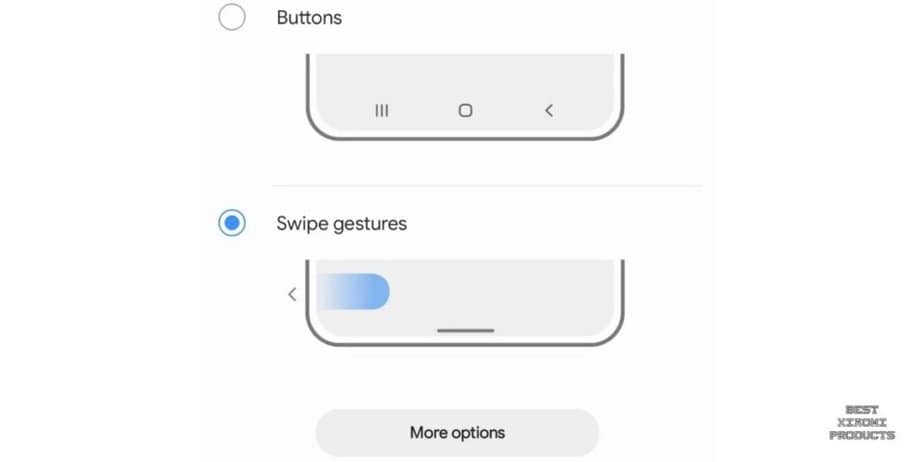
System navigation in MIUI 14 is the way you control your phone without using the physical buttons on the device.
It includes gestures, buttons, and other methods for going back, going home, opening the Recents menu, and more.
In order to be able to configure System navigation on MIUI 14, you must first enable Full Screen Gestures.
"Enable full screen gestures" in MIUI is a setting that allows you to control your phone using gestures without using the navigation bar at the bottom of the screen.
This can give you more screen space and make it easier to navigate your phone with one hand.
- To enable full screen gestures, go to Settings > Full screen display and toggle on the switch next to Full screen gestures.
How to Change System Navigation on MIUI 14?
MIUI 14 offers two navigation styles: Gesture and Three-button. Understanding them can enhance your smartphone experience.
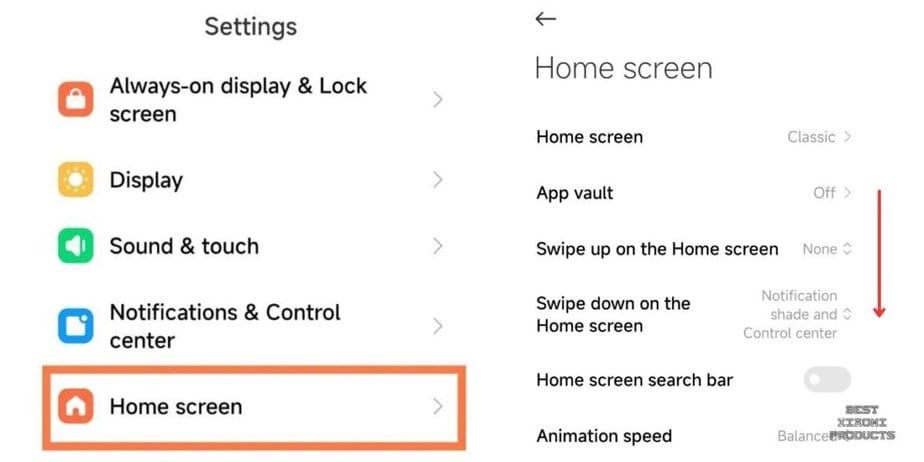

Here's how to switch between them:
- Go to "Settings" on your Xiaomi device.
- Tap Home Screen
- Select System Navigation
- Choose between Gesture & Buttons
What is Gesture Navigation?
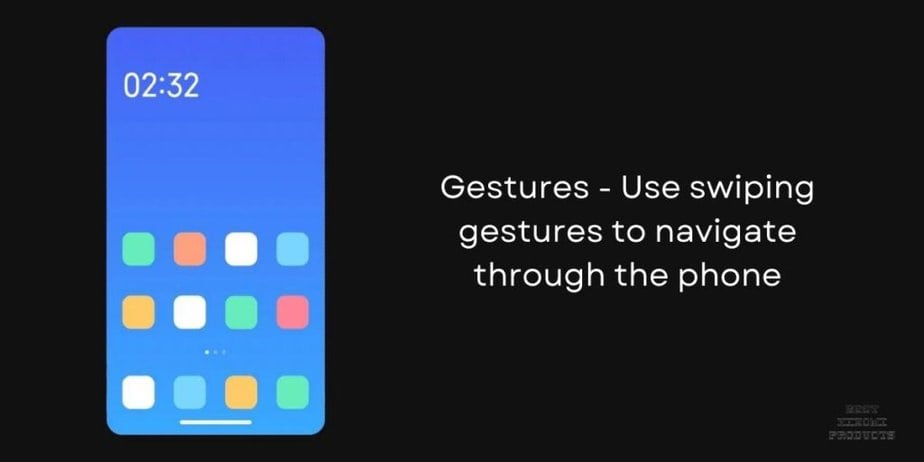
Gesture navigation is a futuristic way to use your device. Instead of buttons, you use easy hand movements by sliding your finger across the screen:
- Swipe up from the bottom: Takes you to the main screen smoothly.
- Swipe left or right from the bottom corner: Easily go back, like flipping a page in a book.
- Swipe up from the bottom and hold: Opens recent apps for quick access.
What is Button Navigation?
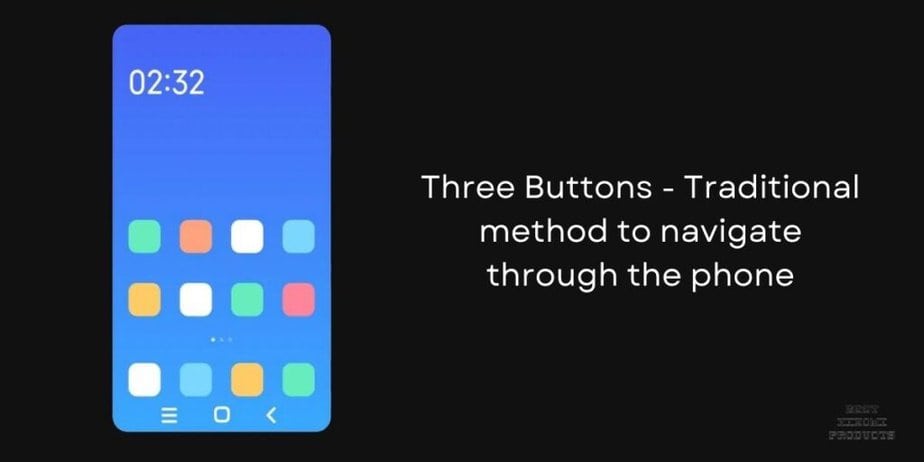
For users who favor a traditional method, MIUI 14 offers the trusted three-button navigation system. This relies on physical buttons for navigation:
- Home Button: Simply tap to go straight to the main screen.
- Back Button: Provides a direct route back to the previous screen or action.
- Recents Button: A quick tap displays a list of recently used apps.
Also check out: How to Create Shortcuts with the Back Tap Feature in MIUI 14?
What are the Updates to System Navigation in MIUI 14?
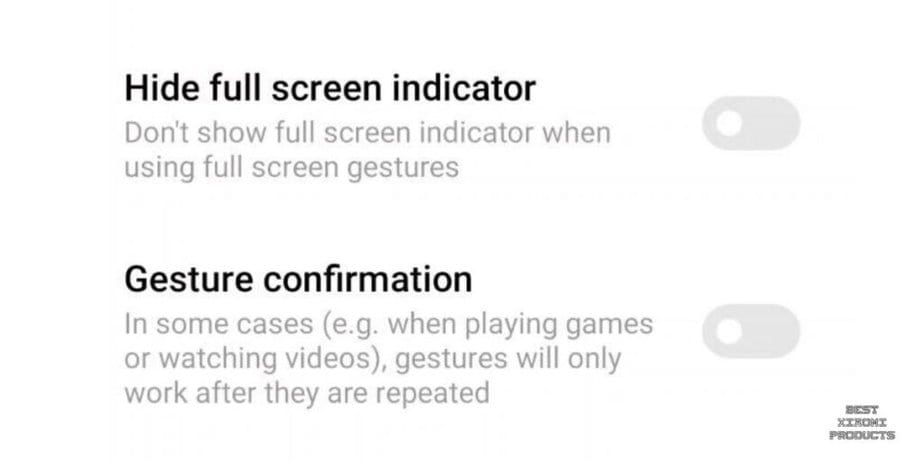
In MIUI 14, there are notable updates to how you navigate the system and menus.
One standout feature is the ability to hide the navigation pill while retaining the functionality to switch between apps by swiping along the bottom edge – a unique option not typically seen in other Android interfaces.
Secondly, the back gesture now specifically activates when swiping from the bottom half of the edges, preventing interference with pull-out menus in certain apps.
This version also introduces enhanced control over palm rejection, particularly beneficial for phones with curved edges.
Another new feature is Gesture Confirmation which is meant for those who use their Xiaomi phone to watch videos or play games. Enabling this feature will result in the gestures working only if it’s repeated for a second time.
What is Ignore Accidental Touch on the Edges in MIUI 14?

The "Ignore accidental touch on the edges" setting in MIUI 14 is a feature that can be used to prevent accidental touches on the edges of the screen from triggering gestures.
This can be especially helpful when using gesture navigation, as accidental touches can cause you to unintentionally navigate away from the screen you are currently on.
To enable the "Ignore accidental touches on the edges" setting, go to Settings > Display > Advanced and toggle on the switch next to Ignore accidental touch on the edges.
Once enabled, this setting will create a small border around the edges of the screen where touches will be ignored. The size of this border can be customized in the same menu.
It is important to note that enabling the "Ignore accidental touch on the edges" setting may make it more difficult to use some gestures that require you to swipe from the edges of the screen.
For example, the gesture to go back on a screen may be more difficult to use, as you will need to swipe from slightly further away from the edge of the screen.
If I Enable “Ignore Accidental Touch on the Edges”, What Gets Affected?
Other gestures that may be affected by "Ignore accidental touch on the edges" include:
- Swiping down from the top right corner of the screen to open the Control Center
- Swiping up from the bottom of the screen to open the Recents menu
- Swiping down from the middle of the screen to open the notification shade
You can customize the distance from the edges of the screen that "Ignore accidental touches on the edges" applies to in the Settings app.
To do this, go to Settings > Display > Advanced > Ignore accidental touches on the edges and tap on "Adjust width".
Will MIUI 14 System Navigation Settings Change with a Third-Party Launcher?
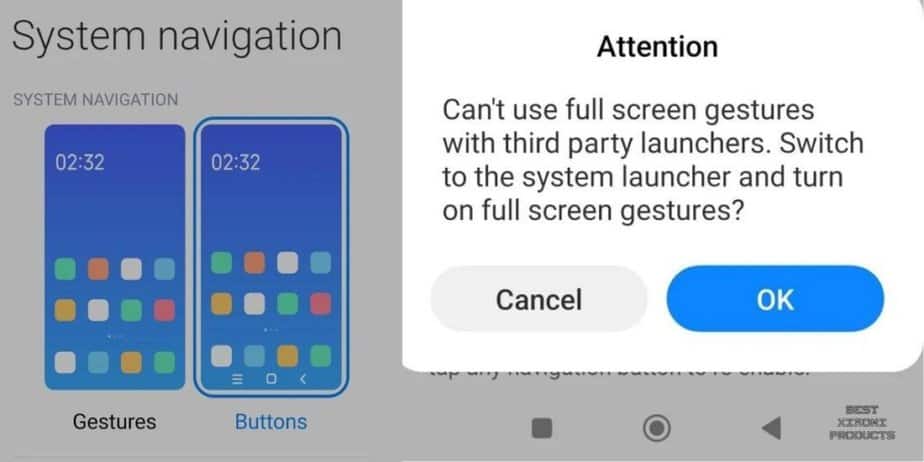
It depends on the launcher and the system navigation settings on MIUI 14.
Some third-party launchers, such as Nova Launcher and Poco Launcher, support gesture navigation on MIUI 14, while others do not. If you use a launcher that supports gesture navigation, you will be able to use the launcher's own gesture navigation settings.
If you want to use gesture navigation with a third-party launcher, you may need to enable it in the launcher's settings. For example, in Nova Launcher, go to Settings > Gestures & Inputs > Swipe Gestures and toggle on Enable gesture navigation.
Here are some things to keep in mind:
- Some gestures may not work the same way in all launchers. For example, the gesture to go back to the previous screen may be different in Nova Launcher than it is in Poco Launcher.
- Some features, such as the gesture to open the Recents menu, may not work at all with some launchers.
- If you are having problems with system navigation while using a third-party launcher, you can try switching back to the MIUI 14 system launcher to see if that resolves the issue.
Why is System Navigation Not Working on MIUI 14?
There are a few possible reasons why system navigation may not be working on MIUI 14:
- A software bug. It is possible that there is a bug in the MIUI 14 software that is preventing system navigation from working properly. If you suspect that this is the case, you can try reporting the bug to Xiaomi or waiting for a software update to be released.
- A third-party app conflict. It is also possible that a third-party app that you have installed is conflicting with the MIUI 14 software and preventing system navigation from working properly. If you suspect that this is the case, you can try disabling or uninstalling third-party apps one by one to see if that resolves the issue.
- A hardware problem. In rare cases, a hardware problem with your phone could also be preventing system navigation from working properly. If you have tried all of the above troubleshooting steps and system navigation is still not working, you may need to take your phone to a repair shop for further diagnosis.
Here are some additional things you can try to troubleshoot system navigation on MIUI 14:
- Restart your phone. This can often fix minor software glitches that may be causing the problem.
- Check for software updates. Make sure that you have the latest version of MIUI 14 installed on your phone.
- Reset system navigation settings. To do this, go to Settings > Home screen > System navigation and tap on Reset.
- Boot your phone into Safe Mode. This will start your phone with only the essential pre-installed apps running. If system navigation works in Safe Mode, then a third-party app is likely the culprit. To boot your phone into Safe Mode, follow this guide.
Takeaway
MIUI 14 offers a range of innovative options for system navigation. With the ability to hide the navigation pill and unique gestures, you can enjoy a customizable and intuitive experience.
The precise control over palm rejection, especially on curved-edge devices, further enhances usability.
Related