
How Does Quick Ball Work on MIUI 14?
Share
Do you ever find yourself constantly reaching across the screen to access different apps and functions on your Xiaomi phone?
If so, MIUI 14's Quick Ball feature is a game-changer! This intuitive tool puts a customizable shortcut menu at your fingertips, boosting your productivity and simplifying navigation.
Our guide dives deep into how Quick Ball works, helping you unlock its full potential and streamline your MIUI 14 experience.
Also check out: How to Create Shortcuts with the Back Tap Feature in MIUI 14?
How Does Quick Ball Work on MIUI 14?
Quick Ball is implemented as a system service in MIUI. This means that it is always running in the background, even when you are not using it.
When you tap on the Quick Ball button, the system service sends a broadcast to all apps, notifying them that the Quick Ball menu has been opened.
The apps that are registered to receive Quick Ball broadcasts can then respond by adding their own shortcuts to the Quick Ball menu.
This is how Quick Ball is able to provide shortcuts to a variety of apps and features, even if the app or feature is not currently running.
How to Enable Quick Ball on MIUI 14?
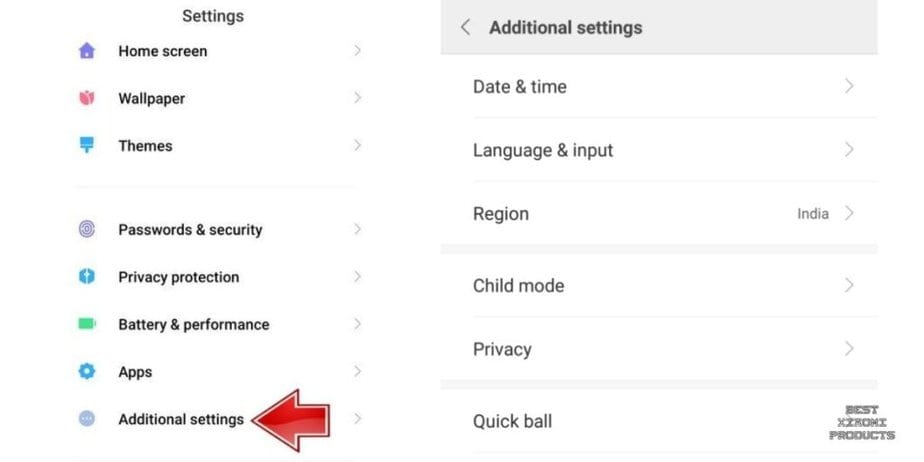
To enable Quick Ball on MIUI, follow these steps:
- Open the Settings app.
- Scroll down and tap on Additional settings.
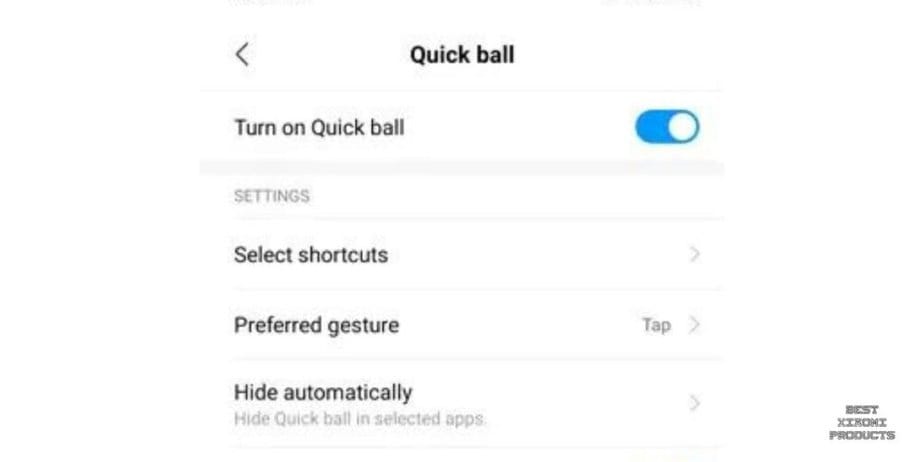
- Tap on Quick Ball.
- Toggle the switch next to Quick Ball to enable it.
How to Customize Quick Ball on MIUI 14?
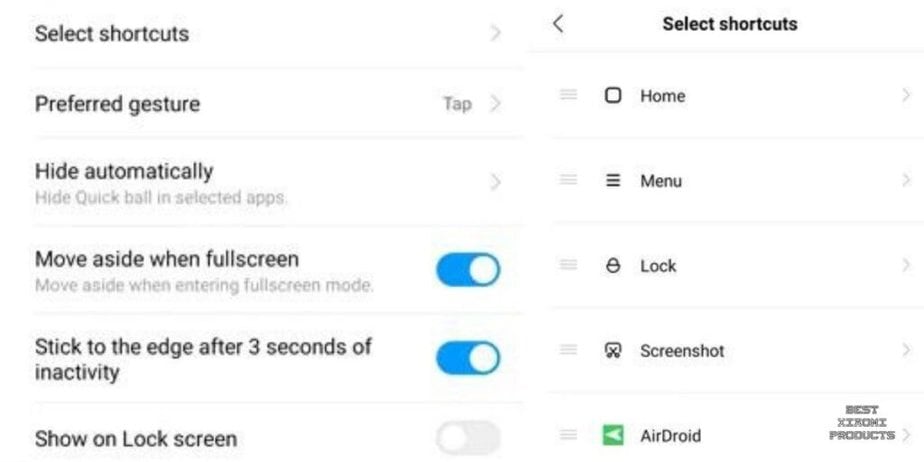
To customize the Quick Ball on MIUI 14, follow these steps:
- Open the Settings app.
- Scroll down and tap on Additional settings.
- Tap on Quick Ball.
- Select the options you wish to configure under Settings.
Here, you can customize the following settings:
- Shortcuts: Choose the shortcuts that you want to appear on the Quick Ball. You can choose up to five shortcuts.
- Size: Change the size of the Quick Ball. You can choose from three sizes: small, medium, and large.
- Color: Change the color of the Quick Ball. You can choose from a variety of colors.
- Opacity: Change the opacity of the Quick Ball. You can adjust the opacity from 0% to 100%.
- Show on lock screen: Enable or disable the Quick Ball to appear on the lock screen.
To customize the shortcuts that appear on the Quick Ball, tap on the Shortcuts option. Here, you can see a list of all the available shortcuts.
To add a shortcut to the Quick Ball, tap on the + button next to the shortcut. To remove a shortcut from the Quick Ball, tap on the - button next to the shortcut.
How to Use Quick Ball on MIUI 14?
To use the Quick Ball, simply drag it to the desired location on the screen. To access the shortcuts, tap on the Quick Ball.
Here are some examples of how to use the Quick Ball:
- To take a screenshot, tap on the screenshot shortcut on the Quick Ball.
- To go back to the home screen, tap on the home screen shortcut on the Quick Ball.
- To open the notification panel, tap on the notification panel shortcut on the Quick Ball.
- To open the power menu, tap on the power menu shortcut on the Quick Ball.
- To open a specific app, tap on the app shortcut on the Quick Ball.
You can also customize the shortcuts that appear on the Quick Ball to include your favorite apps and features.
How to Take a Screenshot Using Quick Ball
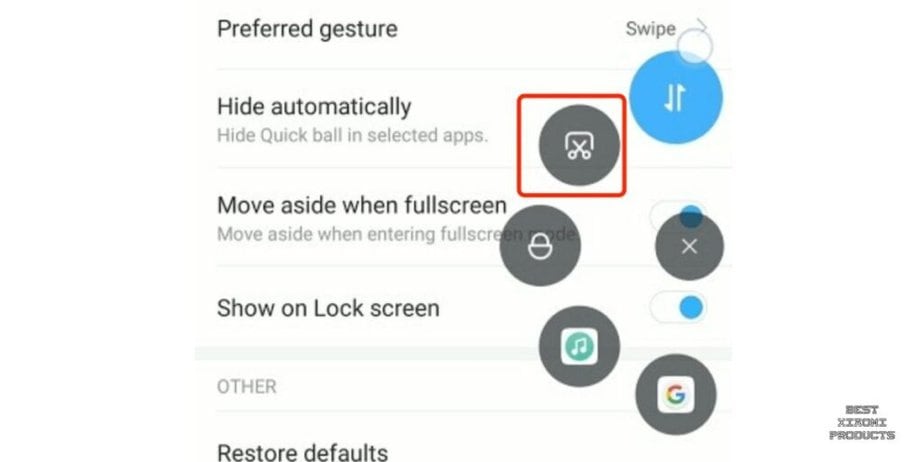
To take a screenshot using the Quick Ball, follow these steps:
- Drag the Quick Ball to a convenient location on the screen.
- Tap on the screenshot shortcut on the Quick Ball.
- Your phone will take a screenshot of the current screen.
The screenshot will be saved to the Photos app on your phone. You can view and share the screenshot from the Photos app.
How to Hide Quick Ball from Home Screen
To hide the Quick Ball from the home screen, follow these steps:
- Open the Settings app.
- Scroll down and tap on Additional settings.
- Tap on Quick Ball.
- Toggle off the switch next to Show on home screen.
The Quick Ball will now be hidden from the home screen. However, you can still access the Quick Ball by dragging it from the edge of the screen.
Additional Tips for Using Quick Ball on MIUI 14
- You can move the Quick Ball button around the screen by dragging and dropping it.
- You can hide the Quick Ball button by tapping and holding on it and then selecting Hide. To show the Quick Ball button again, swipe down from the top right corner of the screen.
- You can change the Quick Ball settings by tapping and holding on the Quick Ball button and then selecting Settings.
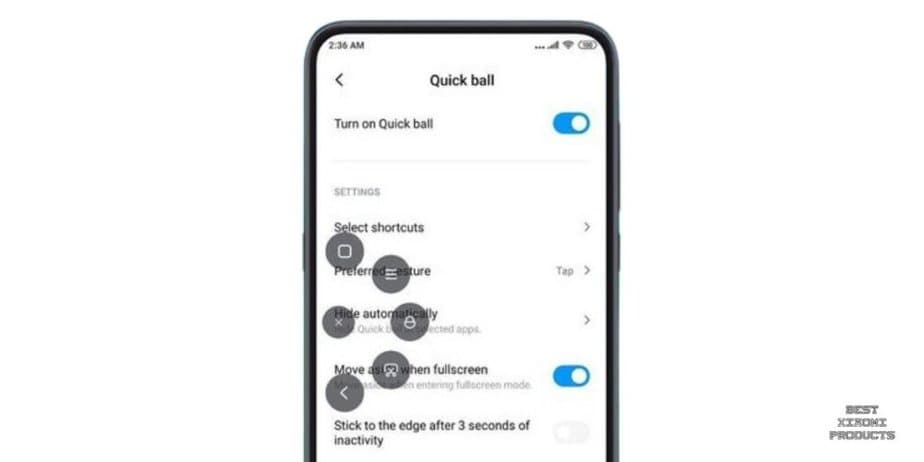
Here are some examples of how you can use Quick Ball to improve your productivity and efficiency:
- Add shortcuts to your favorite apps and features to the Quick Ball menu so that you can access them quickly and easily.
- Add shortcuts to settings and tools that you use frequently to the Quick Ball menu so that you can access them without having to open the Settings app.
- Add shortcuts to actions that you perform regularly to the Quick Ball menu so that you can automate them with a single tap.
For example, you could add shortcuts to the following items to the Quick Ball menu:
- Home
- Back
- Recent apps
- Screenshot
- Lock screen
- Flashlight
- Calculator
- Camera
- Music player
- Notes app
- Calendar app
- Email app
- Browser
- Any other apps or features that you use frequently
You can also use Quick Ball to automate common tasks. For example, you could create a Quick Ball shortcut
Are there any benefits to using Quick Ball?
There are many benefits to using Quick Ball, including:
- Convenience: Quick Ball provides quick and easy access to commonly used functions without having to switch apps or unlock your device.
- Customization: Quick Ball can be customized to include the shortcuts that are most useful to you.
- Accessibility: Quick Ball is always visible, even on the lock screen. This makes it a very accessible feature for users with disabilities.
Conclusion
Quick Ball is a powerful and versatile feature that can help you improve your overall user experience on your Xiaomi device.
It is easy to use, customize, and troubleshoot. If you are not already using Quick Ball, I encourage you to try it out. You may be surprised at how much you like it.
also check out: