
Does Xiaomi Support Google Pay in 2024? A Comprehensive Guide to Using Google Pay on Xiaomi Devices
Share
Contactless payments have become increasingly popular, offering convenience and security. In 2024, many users still wonder "Does Xiaomi Support Google Pay", and if they can leverage the widely online payment platform on their Xiaomi smartphones.
This guide delves into the current compatibility between Xiaomi devices and Google Pay, addressing any concerns and offering solutions for a smooth payment experience.
We'll explore the functionalities of Google Pay, its compatibility with various Xiaomi models, and potential workarounds for situations where it's not officially supported.
Does Xiaomi Support Google Pay?
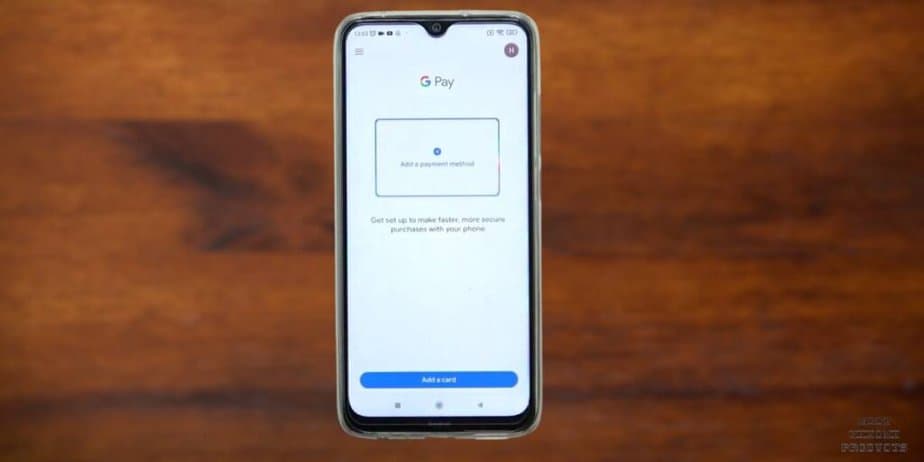
Yes, Xiaomi devices can support Google Pay in 2024, but with some important caveats:
-
MIUI Version: Google Pay functionality primarily depends on the MIUI version on your Xiaomi device.
- MIUI versions released after December 3rd, 2023: These versions are most likely to be compatible with Google Pay.
- MIUI versions released before December 3rd, 2023: These versions may have compatibility issues with Google Pay. Upgrading to a newer MIUI version might be necessary.
- Region: In some regions like China, Google Pay might not be officially supported due to local regulations.
What is Google Pay?

Google Pay is a digital payment platform developed by Google that lets you make secure and contactless payments using your smartphone, tablet, or smartwatch.
With Google Pay, you can make payments at various points of sale (POS) that support contactless payments, both in physical stores and online.
It utilizes near-field communication (NFC) technology, enabling devices to communicate with payment terminals wirelessly. Google Pay can also be used for peer-to-peer transactions, so you can send and receive money from friends and family.
It enables you to store your credit card, debit card, and other payment information securely in a virtual wallet within the Google Pay app.
By either scanning a QR code or entering the recipient's registered number/VPA address you will be able to transfer money to their linked bank account in a matter of seconds.
How to Install Google Pay on Xiaomi Phones?
Here’s how you can install Google Pay on your Xiaomi phone;
- Open the Google Play Store: Locate the Google Play Store app on your Xiaomi device's home screen or in the app drawer and tap to open it.
- Search for "Google Pay": Once the Play Store is open, you'll see a search bar at the top of the screen. Tap on it and type "Google Pay" using the keyboard.
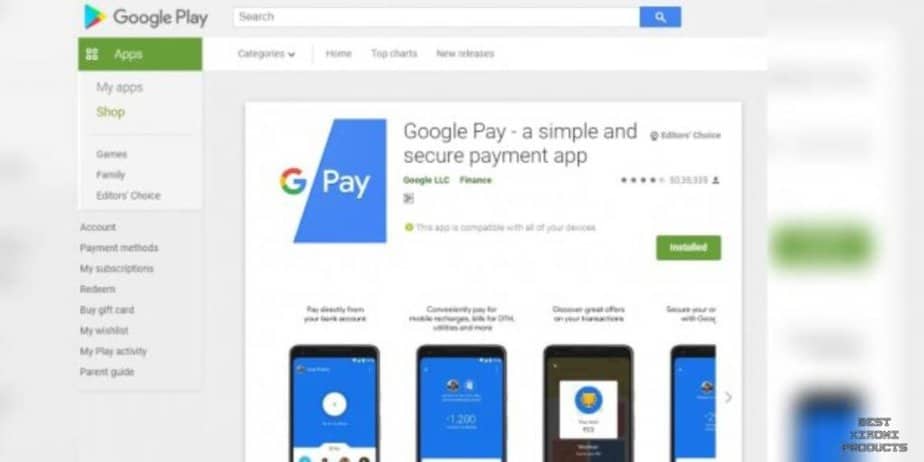
- Find the official Google Pay app: The search results will show various apps related to Google Pay. Look for the official app developed by Google itself. It should have the trusted Google Play Store badge.
- Select the Google Pay app: Tap on the official Google Pay app to view its details and options.
- Install the app: On the Google Pay app page, you'll see an "Install" button. Tap on it to start the download and installation process.
Please keep in mind that certain device configurations may hinder the installation of Google Pay.
If your Xiaomi device is rooted, has an unlocked bootloader, has developer options enabled, or is not certified by Google, you may encounter compatibility issues.
In such cases, Google Pay might not work properly, or the app may not be available for download at all.
To ensure a seamless experience with Google Pay, verify that your device has the certified status in the Play Store.
How to Manage Credit Card/Debit Cards and Bank Accounts on Google Pay for Xiaomi?
After successfully installing the Google Pay app on your Xiaomi device, you can easily add your credit or debit cards and bank accounts to the app for seamless payments.
Just follow these steps:
- Open Google Pay: Locate and open the Google Pay app on your Xiaomi smartphone.
- Access Bank Accounts and Cards: Tap on your Profile Picture, usually located in the top-right corner of the app's interface. Then, select "Bank Accounts and Cards."
- Add a New Card: Look for the "Add card" option and tap on it to begin the process of adding a new card.
- Enter Card Details: You'll be prompted to enter the necessary card details to add it to Google Pay. These details include the card number, expiry date, CVV (security code), the cardholder's name, and the billing address associated with the card.
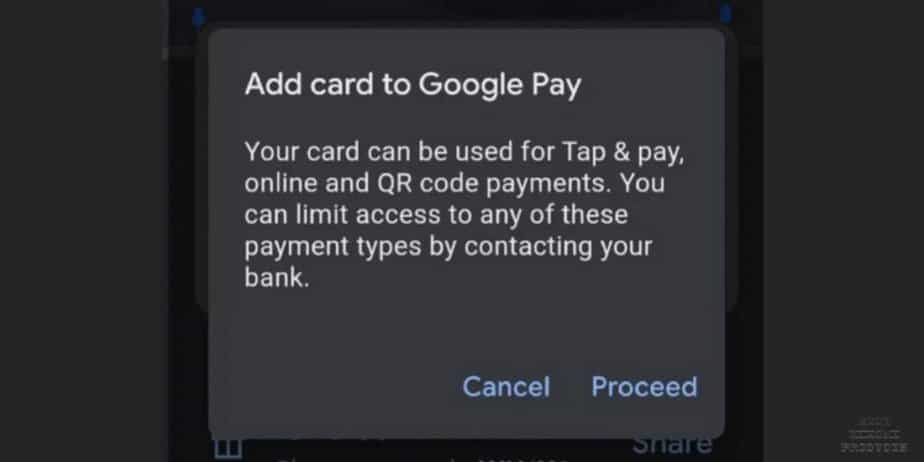
- Save the Card Details: After entering the card details correctly, tap on the "Save" button to proceed.
- Accept Issuer Terms & Conditions: At this stage, you may need to accept the issuer's terms and conditions related to using the card on Google Pay.
- Verification Process: Google Pay will contact your bank to verify the card. Depending on the bank's process, you may need to choose a verification method.
- One-Time Password (OTP) Authentication: You'll likely be asked for additional authentication through OTP. The OTP can be automatically read if your device supports it, or you can manually enter the OTP provided by your bank.
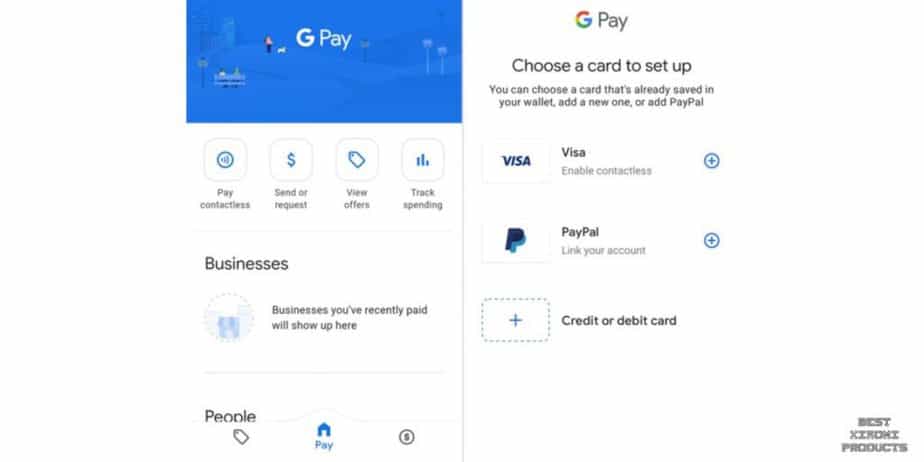
- Activate the Card: Once the OTP is entered successfully, the new card will be listed as a payment method. To activate the card fully, tap on the "Activate" option next to your newly added card.
- Enter One-Time Password Again: You might be asked to enter the one-time password once more to complete the activation process.
- Confirmation and Transaction Ready: After your card is verified and activated, you can start using it for transactions through Google Pay.
Please keep in mind the following points:
- Make sure to have the correct phone number associated with your Google Pay account to receive the one-time password (OTP) via text message.
- If you encounter any issues with receiving the OTP or the verification process, double-check your card information for accuracy. If the problem persists, reach out to your bank for troubleshooting assistance.
- Adding your card to Google Pay will enable tokenized card payments for various use cases, including Tap & Pay at NFC-enabled terminals, QR code-based payments at merchants, mobile recharges on Google Pay, and online payments on third-party merchants where Google Pay is supported.
- If you don't want to use your card for specific use cases, you can contact your bank to opt-out or deregister the card for those particular scenarios before adding it to Google Pay.
To remove a card from Google Pay on your Xiaomi:
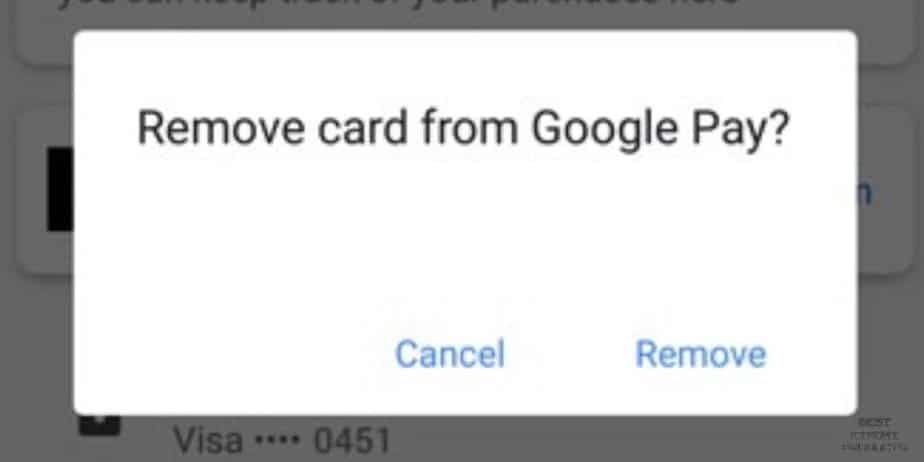
- Open Google Pay: Launch the Google Pay app on your Xiaomi device.
- Access Payment Methods: Tap on "Settings," then select "Payment methods."
- Remove the Card: Find the card you want to remove from the list and tap on it. Then, choose the "Remove card" option.
- Removing a card from Google Pay will automatically disable all tokenized card payments associated with that card.
- If you wish to de-register your card for specific use cases after adding it, you can contact your issuer (bank) to arrange this.
To change your default Tap & Pay card on Xiaomi:
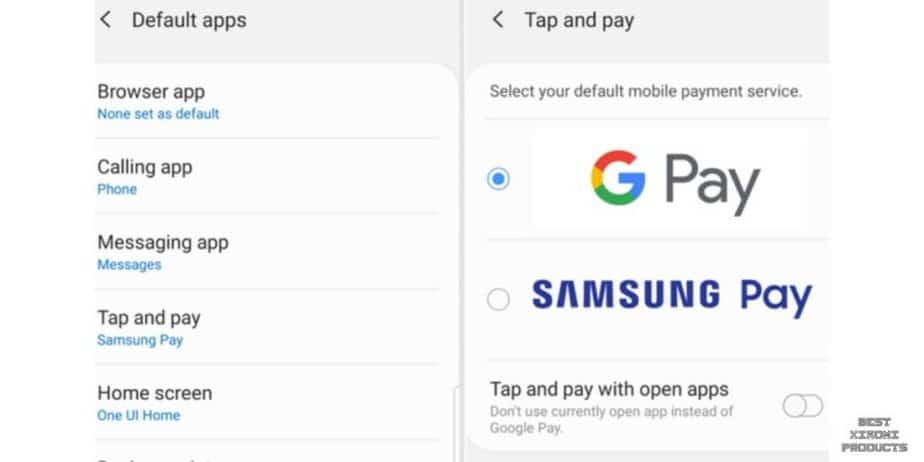
- Open Google Pay: Locate and launch the Google Pay app on your Xiaomi smartphone.
- Access Google Settings: Tap on "Settings," then select "Google."
- Enter Google Pay Settings: Find and tap on "Settings for Google apps," and then choose "Google Pay."
- Change Default Tap & Pay Card: Follow the onscreen instructions to change your default Tap & Pay card to the desired card from your list of added cards.
Is Google Pay Not Working on Your Xiaomi Device After MIUI 13 Update? Here are Some Fixes You Can Try
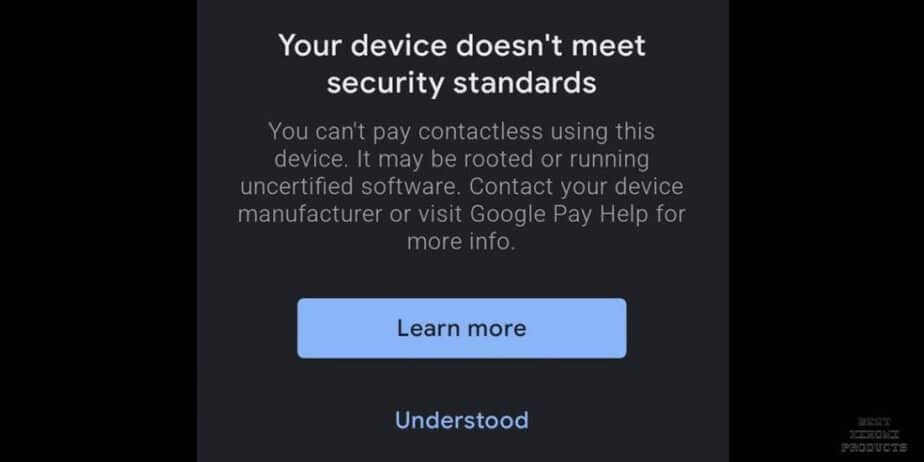
If you own a Xiaomi device and recently updated to MIUI 13, you might have encountered issues with using Google Pay for contactless payments.
Several users have reported problems, such as receiving error messages like "Place the card in the terminal as contactless payment seems not to work".
If you're facing these issues with Google Pay on your Xiaomi device, don't worry; there are potential fixes to resolve the problem.
Why is Google Pay not working on my Xiaomi device after the MIUI 13 update?
There could be several reasons for this issue. Some common ones include minor bugs in the software, Google Pay not being selected as the default payment method for NFC, and ambiguous data stored in the cache memory.
How can I select Google Pay as the default payment service for NFC on my Xiaomi device?
To change the default payment service in NFC settings on your Xiaomi device, follow these steps:
- Go to "Settings" on your phone.
- Tap on "Connection & sharing."
- Proceed with the "NFC" option.
- Tap on "Contactless payments."
- A list of all available NFC apps will appear. Select the Google Pay app as your default payment service.
I've selected Google Pay as the default payment service, but the issue persists. What should I do next?
If the issue persists, consider clearing the cache and data of the NFC feature on your Xiaomi device. To do this:
- Go to "Settings" on your phone.
- Tap on "Apps" and then select "Manage apps."
- Locate the "NFC" app in the list of apps. If it's not visible, tap the three-dots menu icon at the top right corner and select "Show system apps."
- Tap on "NFC" to open the app's info.
- Tap on "Clear data" at the bottom.
- Finally, tap "Clear cache" and confirm by pressing "OK."
- Reboot your phone to start afresh.
I've tried the NFC-related fixes, but Google Pay is still not working. What else can I do?
If the issue persists, it might be related to the Google Pay app itself. You can try these additional fixes:
- Soft Reset your phone: Press and hold the "Power" button, tap on "Power Off," wait for a few seconds, and then turn ON your phone again.
- Update Google Pay app: Open the "Play Store," search for "Google Pay," and update the app if any update is available.
- Update the Phone Software: Check for the latest updates in "Settings" > "System apps updater" > "MIUI Version" and install any available updates.
The above fixes didn't work; should I consider performing a Factory Data Reset?
Performing a Factory Data Reset should be a last resort, as it will erase all data and settings on your phone. Before attempting this, make sure to charge your phone and back up your important data. To perform a Factory Data Reset on your Xiaomi device:
- Go to "Settings" on your smartphone.
- Tap on "About Phone."
- Scroll down and select the "Factory reset" option.
- Tap the "Erase all data" button at the bottom and then press "Next" to continue.
- Wait for the process to complete, and then set up your phone again.
Remember that a Factory Data Reset will erase everything on your phone, so proceed with caution and make sure to back up your data beforehand.
Conclusion
If you own a Xiaomi device and are wondering whether it supports Google Pay, the answer is yes! Xiaomi devices do support Google Pay, which allows you to make contactless payments conveniently and securely using your smartphone.
Rest assured, Xiaomi's support for Google Pay offers a convenient and secure payment method, making transactions smoother and more convenient for your daily life.
And if you ever face more complex issues, don't hesitate to reach out to Xiaomi or Google Pay support for further assistance.
Related