MIUI 14 offers a range of customization options to tailor your phone's main interface to your taste.
This guide will walk you through the exciting ways to transform your home screen, from applying stunning wallpapers and themes to strategically placing widgets and creating unique folder icons.
Get ready to unleash your creativity and design a home screen that reflects your style and makes using your phone a truly enjoyable experience.
Let's dive in!
Also check out: What is MIUI Biometric and How Does it Work 2023
How to Customize your Home Screen with MIUI 14?
How To Change the Wallpaper and Use Super Wallpapers on MIUI 14?

To change the wallpaper on your Xiaomi device running MIUI 14, follow these steps:
- Launch the Themes application.
- Inside the Themes app, you'll find a wide array of collections to choose from. Xiaomi also offers an "MIUI" selection with wallpapers released with each new version of its overlay.
If you want to go a step further, explore Super Wallpapers, which are dynamic and visually stunning live wallpapers depicting nature scenes and planetary landscapes.
Note that not all Xiaomi devices support this feature by default; a powerful SoC is required to ensure smooth animations.
How Can You Change the MIUI 14 Interface Theme?

Changing the theme of your MIUI 14 interface is as easy as customizing the wallpaper. Here's how you do it:
- Open the Themes application, similar to when changing the wallpaper.
- While dynamic themes like those in Android 13 aren't available, the active Xiaomi community offers various alternative themes. One popular option is the "Pixel Go" theme, which emulates the interface of a Google Pixel smartphone.
It's important to note that themed icons on the home screen or in the quick access pane are not supported by default.
Also check out: How To Disable Ads on MIUI | Updated for MIUI 14
How Do You Activate/Deactivate the Application Drawer and Control Center in MIUI 14?

Tailoring your home screen layout to your preference is straightforward with MIUI 14. Here's how you can do it:
- Go to Settings, then navigate to Home Screen.
- Select Home Screen again to access customization options.
- Choose from three types of home screens: classic, with app drawer, or lite.
Classic resembles the traditional iOS layout, while the app drawer allows you to swipe up to access all installed apps, providing a more intuitive navigation experience. Lite mode features larger icons for improved accessibility.
How Can You Add Widgets and Giant Folder Icons to MIUI 14?
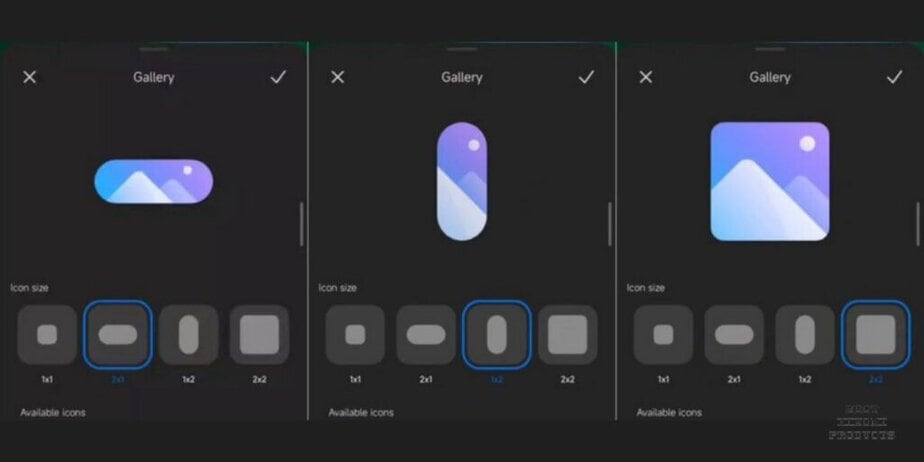
While some features may be exclusive to specific versions, you can still enhance organization and aesthetics on MIUI 14.
Follow these steps:
- Create an app folder by long-pressing an app and dragging it onto another app to create a folder.
- Once the folder is created, long-press on it and select "Edit folder."
- Choose between different sizes: Regular, Enlarged, or XXL, to customize the appearance of your app folders.
How To Customize the Lock Screen and Always on Display with MIUI 14?
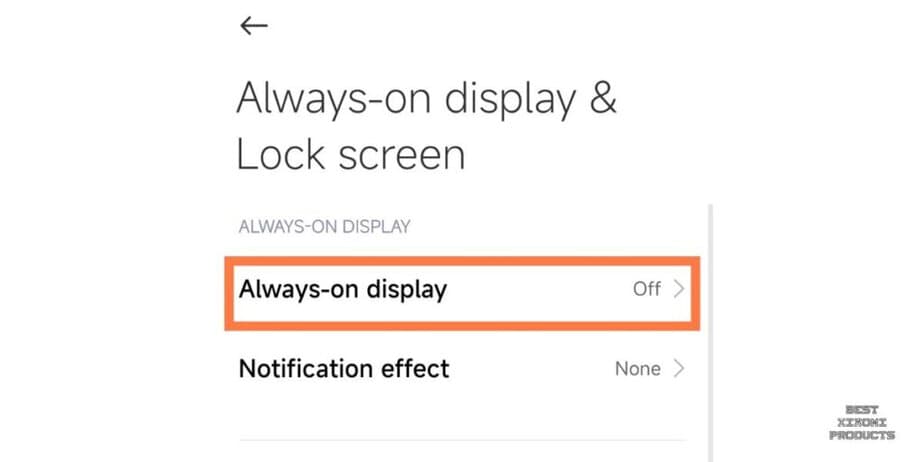
MIUI 14 lets you customize your lock screen and always on display. To enable “Always on Display & Lock Screen”, follow these steps:
- Open the Settings app
- Go to the sub-menu titled "Always on display & Lock screen".
- Enable Always on Display and select from default clocks and wallpapers.
- Avoid using personal images to ensure optimal display.
- Additionally, you can add a convenient shortcut to quickly launch the camera directly from the lock screen, although this option is not activated by default.
Differences Between Customizing MIUI 14 vs MIUI 13
The following are some of the key differences in home screen customizations between MIUI 13 and MIUI 14:
- New home screen layout: MIUI 14 introduces a new home screen layout called the Lite Home Screen. This layout is designed to be simpler and more accessible, with larger icons and a less cluttered interface.
- New app folders: MIUI 14 also introduces new app folders that are larger and more customizable. You can now add up to 12 apps to a single folder, and you can also change the color and icon of the folder.
- New app drawer: The app drawer in MIUI 14 has also been redesigned. It is now more organized and easier to use. You can now group apps into categories, and you can also search for apps more easily.
- New themes: MIUI 14 includes a number of new themes that can be used to customize the home screen and other aspects of the user interface.
In addition to these new features, MIUI 14 also includes a number of bug fixes and performance improvements related to home screen customization.
Also check out: How to Boost Battery Performance on MIUI 14?
What are MIUI Themes and How Do I Use Them with MIUI 14?
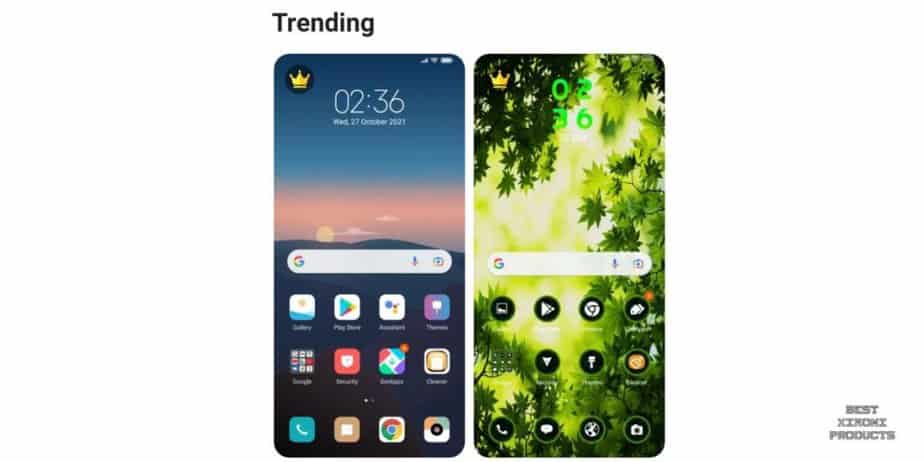
MIUI Themes are custom themes that can be used to change the look and feel of your MIUI 14 device.
They can change the wallpaper, app icons, fonts, and other aspects of the user interface. MIUI Themes are created by third-party developers and can be downloaded from the Mi Theme Store.
To use a MIUI Theme with MIUI 14, follow these steps:
- Open the Mi Theme Store app.
- Browse the themes and find one that you like.
- Tap on the theme to open its details page.
- Tap on the "Download" button to download the theme.
- Once the theme has been downloaded, tap on the "Apply" button to apply it to your device.
The following are the top 5 best MIUI 14 themes, based on user reviews and ratings:
- PixelUI
- iOS 16
- One UI 5
- Material UI
- Minimal UI
These themes all offer a clean and minimalist design, with a focus on usability and functionality. They also include a variety of customization options, so you can create a look that is perfect for you.
Also check out: 23 Best Xiaomi Themes 2023 | New Xiaomi MIUI 14 Themes Added
Why Am I Unable to Customize my MIUI 14 Home Screen?
There are a few possible reasons why you might be unable to customize your home screen on MIUI 14:
- You are using a custom launcher. Some custom launchers disable the ability to customize the home screen. To check if you are using a custom launcher, go to Settings > Apps > Manage apps. If you see a launcher app listed, then you are using a custom launcher.
- You have enabled a parental control app. Some parental control apps can disable the ability to customize the home screen. To check if you have enabled a parental control app, go to Settings > Security & privacy > Parental controls. If you see a parental control app listed, then you have enabled it.
- You have applied a theme that disables home screen customization. Some themes disable the ability to customize the home screen. To check if you have applied a theme that disables home screen customization, go to Settings > Wallpaper & style > Themes. If you see a theme applied to your device, then you have applied a theme.
- There is a bug in MIUI 14. It is also possible that there is a bug in MIUI 14 that is preventing you from customizing your home screen. If you have tried all of the above and you are still unable to customize your home screen, then you can try reporting the bug to Xiaomi.
To report a bug to Xiaomi, go to Settings > Feedback & suggestions > Report a bug.
Here are some additional tips for troubleshooting home screen customization issues on MIUI 14:
- Restart your device.
- Clear the cache and data for the System Launcher app. To do this, go to Settings > Apps > Manage apps > System Launcher > Storage & cache.
- Reset your home screen layout. To do this, go to Settings > Wallpaper & style > Home screen layout > Reset to default.
- Update MIUI 14 to the latest version.
Conclusion
Customizing your home screen with MIUI 14 opens up a world of possibilities for personalizing your Xiaomi device.
From dynamic wallpapers to themed interfaces, MIUI 14 empowers you to make your smartphone uniquely yours.
By following the steps outlined in this guide, you can transform your device into a personalized hub of style and functionality.
Also Read:
