
How to Create Shortcuts with the Back Tap Feature in MIUI 14?
Share
The Back Tap feature in MIUI, exclusive to Xiaomi phones, offers users a convenient way to create shortcuts for various tasks.
This innovative feature allows you to perform actions quickly by double or triple-tapping the back of your phone.
So, how do you create shortcuts with the Back Tap feature in MIUI 14?
To create shortcuts using the Back Tap feature in MIUI 14, follow these straightforward steps. First, locate the "Settings" app on your Xiaomi phone and navigate to "Additional Settings" > "Gesture Shortcuts" > "Back Tap". In the Back Tap menu, choose between "Double tap back" and "Triple tap back" to determine the number of taps needed to trigger your chosen action. Next, select a specific action from the list of pre-defined shortcuts. To use the shortcut, gently tap the back of your phone according to your chosen tap type.
In this detailed guide, we will walk you through the steps to set up and customize Back Tap shortcuts to suit your preferences.
By following these instructions, you can enhance the usability and efficiency of your Xiaomi phone while saving valuable time in your daily activities.
Also check out: How to Customize your Home Screen with MIUI 14?
What is the Back Tap Feature in Xiaomi Phones?

The Back Tap feature in MIUI is a unique functionality designed to optimize user interaction with Xiaomi smartphones.
By utilizing the phone's built-in sensors, you can trigger specific actions by simply tapping the back of the device.
This innovative feature is customizable and offers a range of pre-defined shortcuts, including taking screenshots, accessing the control center, launching Google Assistant, and more.
How to Create Shortcuts with the Back Tap Feature in MIUI 14?
How to Access the Back Tap Menu on Xiaomi Phones?
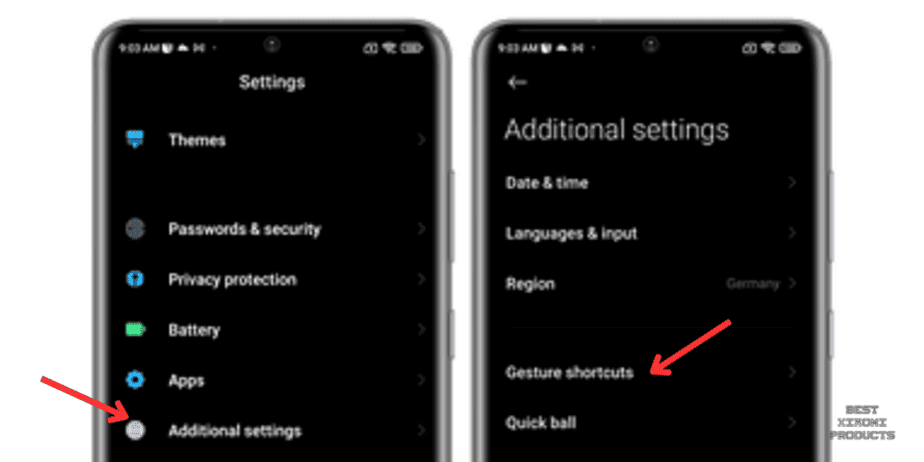
Enabling the Back Tap feature on MIUI 14 is a straightforward process. Follow these steps to get started:
- Begin by unlocking your Xiaomi phone and locating the "Settings" app on your home screen or app drawer.
- Inside the "Settings" menu, scroll down until you find an option labeled "Additional Settings". Tap on it to proceed.
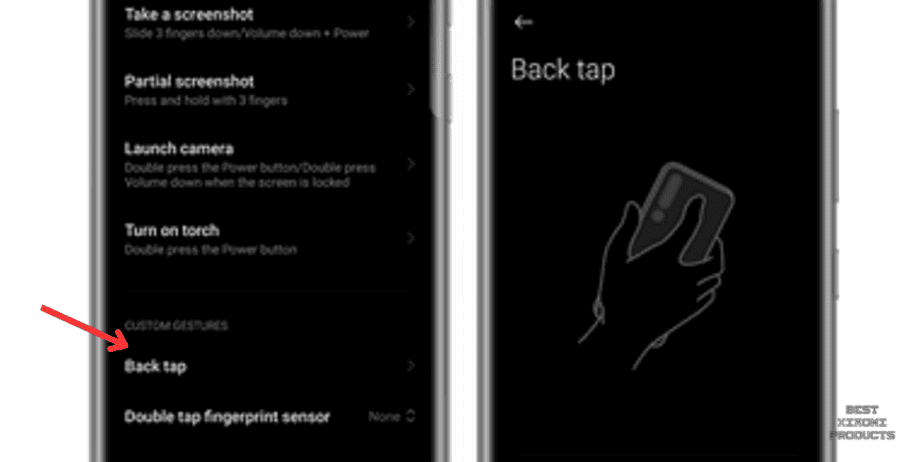
- Within the "Additional Settings" menu, look for a section named "Gesture Shortcuts". Tap on "Gesture Shortcuts" to proceed.
- In the "Gesture Shortcuts" section, you will find the option labeled "Back Tap". Tap on it to enter the Back Tap menu.
How to Configure Back Tap on MIUI 14?
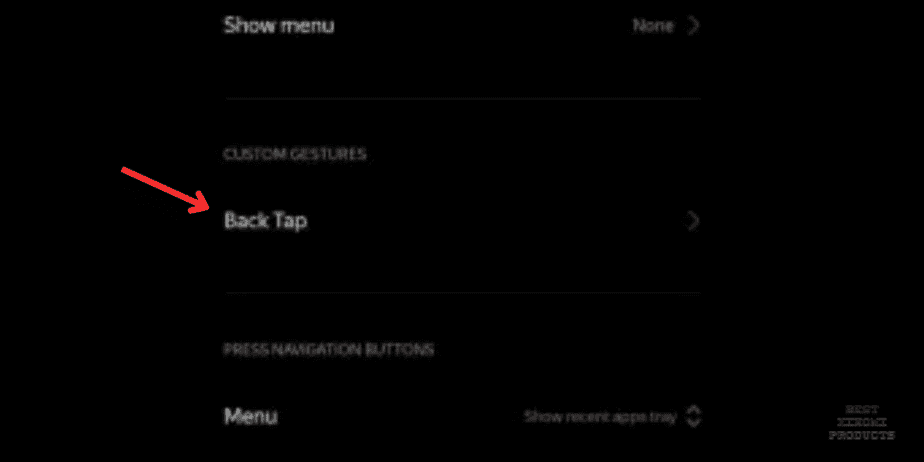
Now that you've accessed the Back Tap menu, it's time to customize your preferences. Follow these detailed steps:
- In the Back Tap menu, you'll encounter two distinct options: "Double tap back" and "Triple tap back".
- This step is pivotal as it defines how many taps you'll need to trigger your chosen action. Consider your comfort and select the option that aligns with your preference.
- Once you've chosen your preferred tap type, the next step involves associating it with a specific action.
- This is where the Back Tap feature truly shines. Scroll through the list of pre-defined shortcuts available.
- These include tasks like taking screenshots, opening the control center, launching Google Assistant, and more. Select the action that you want to be executed when you perform the designated number of taps.
How to Use the Back Tap Shortcut on Xiaomi Phones?
Once you’re done selecting the shortcut and action, it’s time to put it to the test.
- To trigger your designated action, gently tap the back of your Xiaomi phone according to the tap type you selected. Remember, you have two options: double tap or triple tap.
-
Double Tap Action:
A double tap is a swift and efficient way to initiate an action. For instance, you can effortlessly take a screenshot with just two taps on the back of your phone. -
Triple Tap Action:
When you opt for a triple tap, you're granting yourself quick access to another predefined action. For example, a triple tap can instantly open the control center, enabling you to adjust settings and access vital functions with ease.
-
Double Tap Action:
What Shortcuts Can I Use with Back Tap on MIUI 14?
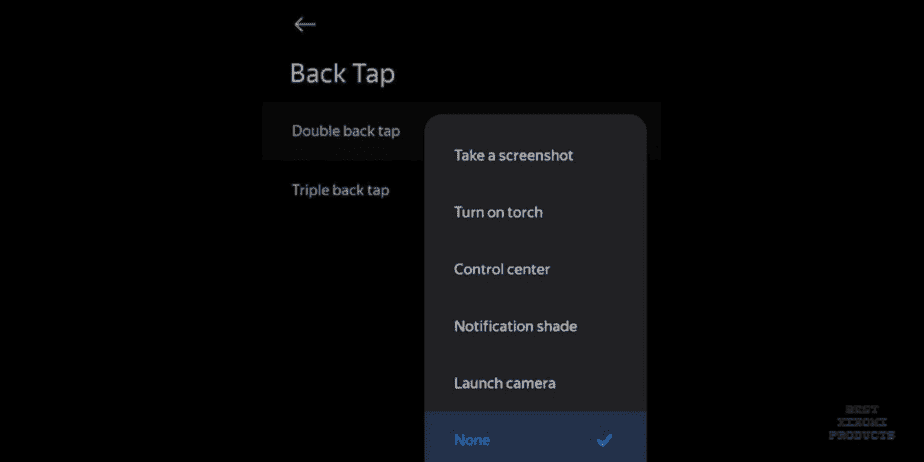
You can use a variety of shortcuts with Back Tap on MIUI 14, including:
-
System shortcuts:
- Take a screenshot
- Open the control center
- Display the notification pane
- Launch Google Assistant
- Open the camera
- Open the calculator
- Switch to silent mode
- Get a history of interface issues
-
App shortcuts:
- Launch your favorite app
-
Custom shortcuts:
- Create your own custom shortcuts for your favorite apps and tasks
For example, you could double-tap the back of your phone to take a screenshot, triple-tap the back of your phone to open the control center, or double-tap the back of your phone to launch your favorite app.
List of Xiaomi Devices that Support Back Tap

Here is a complete list of Xiaomi phones that support Back Tap, as of late 2023:
- Xiaomi 13 and 13 Pro
- Xiaomi 12 and 12S series
- Xiaomi 11 and 11T series
- Xiaomi CIVI 3
- Xiaomi MIX FOLD 3
- Redmi Note 12 series
- Redmi Note 11 series
- Redmi 10 series
- Redmi K50 series
- POCO F4 GT
- POCO F5 and F5 Pro
- POCO X5 and X5 Pro
- Xiaomi Pad 5 and 6 series
Please note that this list may change in the future, as Xiaomi may release other phones that support Back Tap.
Why is Back Tap Not Working on My Xiaomi Phone?
There are a few reasons why Back Tap might not be working on your phone:
- Compatibility Check: First and foremost, ensure that your Xiaomi phone is compatible with Back Tap. This feature is only available on Xiaomi devices running MIUI 12 or a higher version. You can verify this by navigating to 'Settings' > 'About Phone' > 'MIUI Version'.
- Enable Back Tap: It's possible that Back Tap is not enabled on your device. To activate it, go to 'Settings' > 'Additional Settings' > 'Gesture Shortcuts' > 'Back Tap'.
- Case Interference: If you're using a thick or rugged case on your phone, it might be interfering with the Back Tap feature's ability to detect your taps. Try removing the case and see if this resolves the issue.
- Software Glitch: A software glitch could also be the culprit. Try restarting your phone, as this can sometimes resolve minor software hiccups. If the problem persists, consider updating your phone to the latest version of MIUI.
Additional Troubleshooting Tips:
- Ensure that you're tapping the back of your phone firmly. Sometimes, a light touch may not register.
- Experiment with tapping in different areas on the back of your phone. This can help determine if there's a specific region that responds better.
- Try double-tapping and triple-tapping the back of your phone at various speeds. This can help rule out issues related to tap recognition sensitivity.
- If you have other gesture shortcuts enabled, consider disabling the ones you're not actively using. This can prevent any potential conflicts.
- If you're using a custom ROM, consider reverting to the stock version of MIUI. Custom ROMs can sometimes introduce compatibility issues.
If you've exhausted all of these troubleshooting steps and Back Tap is still not functioning, it's advisable to reach out to Xiaomi support for further assistance. They may have specific insights or additional steps to address the problem.
Conclusion
In conclusion, harnessing the Back Tap feature in MIUI 14 opens up a realm of convenient possibilities for Xiaomi users.
By following the steps outlined in this guide, you can seamlessly integrate shortcuts into your device, streamlining your mobile experience like never before.
Whether it's launching apps, executing commands, or triggering specific functions, Back Tap empowers you with a quick, intuitive method to navigate your device.
Related