
How to Use Xiaomi Cloud | Latest Guide
Share
Want to seamlessly sync data, locate your lost phone, and safeguard precious memories, all within the Xiaomi ecosystem? Look no further than Xiaomi Cloud, your one-stop solution for managing your Xiaomi phone's data.
This guide takes you through how to use Xiaomi cloud, demystifying its features and empowering you to leverage its full potential.
Whether you're a seasoned Xiaomi user or just stepping into the world of Mi devices, this guide provides clear, step-by-step instructions and valuable insights you won't find elsewhere.
Operating Xiaomi Cloud begins with signing in to your Mi account on your Xiaomi device and activating Mi Cloud in Settings. From there, select the data you wish to sync, such as contacts, photos, and messages. Manage your storage, with a generous 5GB free tier available, and easily access your synced data from any device through the Mi Cloud website or app. Remember to enable Wi-Fi for seamless syncing, and note that certain data, like SMS, requires a SIM card.
Related: How to Use TPS Xiaomi Tool
How to Use Xiaomi Cloud
What is Xiaomi Cloud
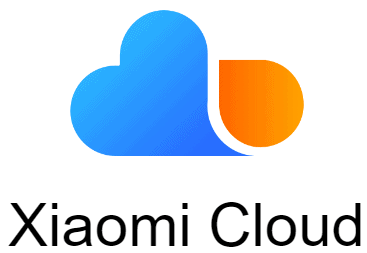
Xiaomi Cloud “is an information storage service platform that provides storage, technology, and online services that help you store, sync, manage, and share personal content.”
The service is excellent for storing and syncing data between multiple platforms as Xiaomi Cloud is available on smartphones, tablets, and computers. You can sync and store your files, folders, images, videos, documents, and more.
The best feature of Xiaomi Cloud is that you can pretty much use it on any device with a browser, even on iPhones and MacBooks. If you own a Xiaomi phone, then you can sync, access, and manage data like call logs, contacts, messages, notes, and more using Mi Cloud to access them from anywhere on any device.
How does Xiaomi cloud work?
Using a server-based platform, Xiaomi Cloud hosts individual traffic that is strictly secured and depends on regular backups (both local and online) from the user to function as intended.
Both the entire security of the user-uploaded content from any usage-related breaches and direct interference with any of the uploaded content are not promises made by Xiaomi.
After logging into MI cloud, Xiaomi cloud provides a free initial 5GB of storage. After the first 5GB, you must pay to receive additional space at varying costs.
How to Use Xiaomi Cloud
Mi Cloud is a feature that is present in all Xiaomi phones and tablets, so existing users probably know how to use it on their phone. But if you are someone new to the Xiaomi ecosystem, then you will need to know how to use Mi Cloud.
To use the Mi Cloud service from Xiaomi you will need a functioning Xiaomi phone/tablet. Xiaomi Cloud requires you to set up a Xiaomi account before you can use it. This setup process requires your phone number or email. To set up a Xiaomi account, follow these steps:
Step 1
Open the Settings app on your Xiaomi device. Navigate down till you see the Mi Account option and tap on it.
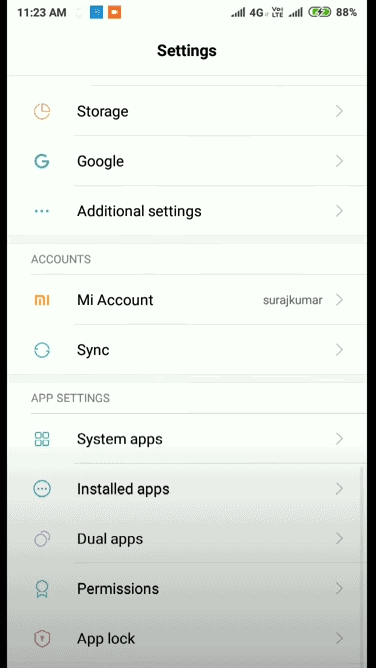
Step 2
Now, you will need to log in to your Xiaomi account or sign up for a new account.
For users who have a Xiaomi phone/account, you just have to log in. Login requires your phone number or e-mail ID that is registered with your Xiaomi account. Alternatively, you can also scan a QR code from your Xiaomi device that holds your Xiaomi account to log in seamlessly.
If you don’t have a Xiaomi account you can create a new account using your phone number, or email ID.
Step 3
Once you have done created an account on your Xiaomi phone, you will have the “Mi Cloud” option under Services. Tap on Mi Cloud and you will be redirected to the Mi Cloud interface, where all the magic happens.
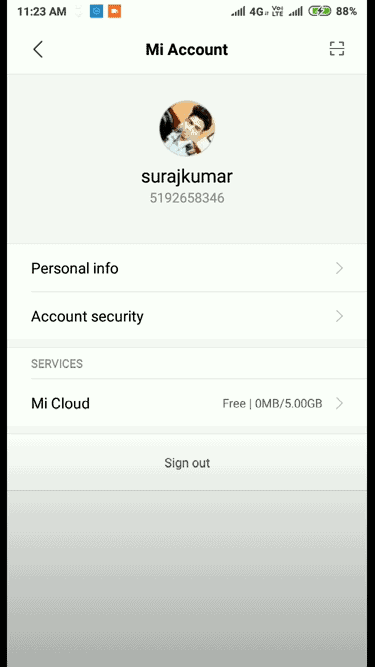
Step 4
This screen is where you can access all the features of Mi Cloud from your Xiaomi device. As you can see there are options like Find Device, Home screen backup, and more.
Step 5
Scroll down to the Syncing items section and choose the items you want to sync and backup to your Mi Cloud storage. Remember the free storage limit is only 5 GB so choose wisely if you don’t want to pay for more storage access.
Step 6
Once you are done choosing, for example, let's say you have chosen Contacts, SMS, and Gallery, then scroll up and tap on the “Sync Now” button. This will back up all the items you have chosen that is, Contacts, SMS, and Gallery.
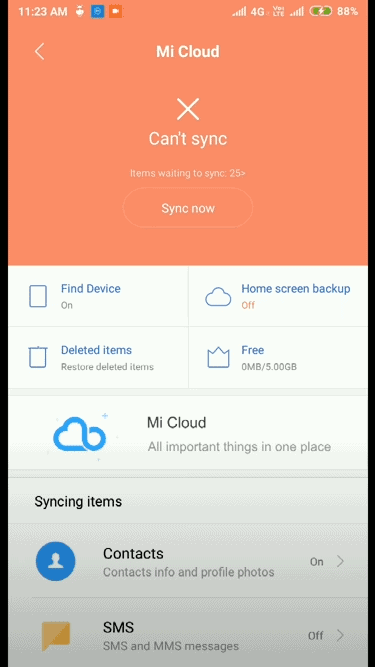
And that’s it, you can now backup files and data right from your Xiaomi phone to your Mi Cloud account. But there are many functions of Mi Cloud, and if you are lost as to how to use them, don’t worry I have got you covered. I will go through some of the most popular functions of Mi Cloud and how to use them.
How to set up Automatic back up?
Automatic backup is very useful as we can often forget to back up important data. To use this on Mi Cloud:
Step 1
Access the Mi Cloud interface from the Settings app on your Xiaomi device. Once you are in, tap on the Mi Cloud button which will open up another page.
Step 2
Here, you will find 3 options, Automatic backups, Backup Schedules, and Restore items from Mi Cloud. Toggle on the Automatic backups option, this will automatically backup the items you have chosen every once in a while.
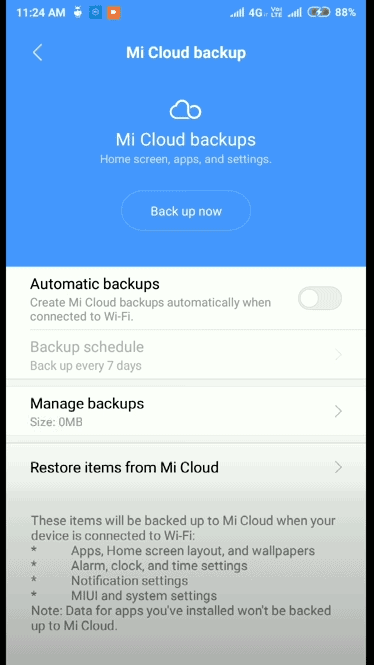
Step 3
You can set a schedule for how frequently the backup should take place, for example, you can set it to sync every 7 days.
How to use Mi Cloud on PC?
Mi Cloud can be accessed from your PC too. Check out how to access Xiaomi cloud on PC. This makes it easy for you to access your files on Mi Cloud regardless of the platform. To do this, follow these steps:
Step 1 Sign up or log in to your Xiaomi account on Xiaomi’s webpage and download the Mi Cloud App for your PC.
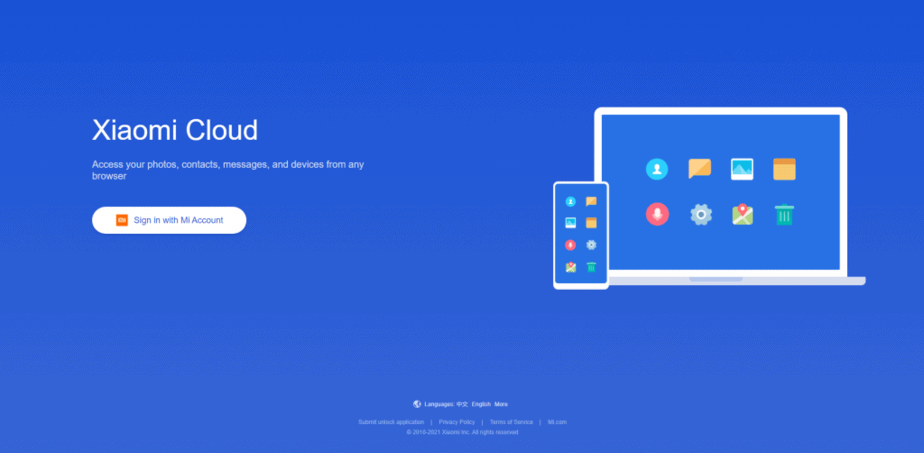

Step 2 Now install the Mi Cloud App on your PC and log in to it using your credentials.
Step 3 Once you are logged in, you will be presented with options like Contacts, Messages, Gallery, etc., click on any to access your synced files. If you have a Xiaomi device with Mi Cloud, all your synced files on that device will appear here too.
Step 4 You have all the features that you find on Mi Cloud on your Xiaomi phone/tablet too. You can download, see details and manage your synced files, photos, and contacts right from your PC.
This makes it easy for you to access files from multiple devices at the same time. You can manage your files and data from anywhere too making it very convenient.
How to Manage Photos and Videos on Mi Cloud
Organization on the Mi Cloud software makes it easy for you to find, upload and share photos from your phone or PC. It is very intuitive and makes it a great way to back up and later retrieve your photos/videos.
Create a new album/folder
Step 1 Open the Gallery app.
Step 2 Tap on the ‘Cloud’ option.
Step 3 Tap on ‘New’.
Step 4 Provide a name to the folder and tap ‘OK’.
Rename or Delete a folder
Step 1 Open the Gallery app.
Step 2 Tap on ‘Cloud’.
Step 3 Long press to select the folder you want to delete or rename.
Step 4 Select either ‘Rename’ or ‘Delete’ to change the name or delete a folder.
Add photos/videos to a Mi Cloud photo album
Step 1 Open the Gallery app.
Step 2 Find and select the photos/videos you want to add to the Mi Cloud photo album.
Step 3 Tap on the ‘Add to album’ option.
Step 4 On the Add to album prompt, select an album or create a new one.
To share a folder/file with a Xiaomi User
Step 1 On your Xiaomi device, open the Gallery app.
Step 2 Tap on the Cloud option
Step 3 Long press to select the folder/file you want to share, and then tap Share.
Step 4 Now, select the method using which you want to share the file/folder. Share the URL to the other Xiaomi user, with this URL they can access the file/folder you shared.
Step 5 Now, the Xiaomi user on the receiving device can view and manage files/folders on their device.
Step 6 You can also remove a user from accessing your shared folders by long pressing on the file/folder and tapping on share. Here, you can remove users the file/folder is shared.
Sharing is a cool feature of Mi Cloud that allows others to access your files, folders, photos, and more easily from anywhere. They can add, view, and manage files from the URL you share.
How to Remove Xiaomi Cloud
If you want to delete or remove your Xiaomi permanently, follow the below steps,
Step 1 Open this link https://account.xiaomi.com/helpcenter/service/cancelAccount on any browser, phone, or PC.
Step 2 Read the information on the screen to know what data and services will be deleted.
Step 3 Click on the Delete your Mi Account button at the bottom of the screen.
Step 4 Now enter your login credentials for your Xiaomi account. If you have forgotten your password you can use your phone number or email to reset your password and then continue.
Step 5 Confirm the Mi account ID that you want to delete all data from.
Step 6 When prompted, confirm that you want to permanently delete your Mi account and its data by checking the box.
Step 7 You will have to provide your email address for verification.
Step 8 Check your inbox for a verification code and enter it back on the website.
Step 9 Click on Delete account for confirmation and your Xiaomi account along with Xiaomi Cloud will be permanently deleted.
Once deleted you cannot recover data related to your Xiaomi account, this includes all your backed-up files in the Xiaomi Cloud account so be careful and make a local backup if you need the files.
How to restore data from Mi cloud to another phone?
How can images from the Mi Cloud platform be restored if you purchased a non-Xiaomi phone? The procedure is easy. Knowing how to synchronize data from Mi Cloud to any device is sufficient. Data can be simply and swiftly restored from Mi Cloud storage to any cross-platform device.
Step 1 Download the Mi Cloud app on your phone. Install the program by following the wizard's instructions.
Step 2 Open the app and choose the "Photos" option at the top of the screen as soon as the installation has been successful.
Step 3 After that, click the Sync now option to quickly sync the data to your new device.
Mi Cloud Features
Mi Cloud is like an alternative to the service offered by Google Drive. Mi Cloud comes with lots of features and some of the best ones are:
Backup, Access and Manage Files – This is a basic feature for any cloud device, but what makes Mi Cloud’s service great is that you can access your files from anywhere and from multiple devices like your Xiaomi phone, tablet or your PC. You can also manage these files, with the option to rename, delete or organize them easily.

Easy Sharing - Mi Cloud allows for easy and quick sharing of files and folders that are synced, you can get the URL of the file and share it with anyone. The receiver could then, view, add, or manage these files.
Safe and Secure – Xiaomi’s Mi Cloud encrypts all data making it safe and secure. Only you and the people you have shared can access your data.
Remote Control – Mi Cloud allows you to send SMS messages, take down notes, and locate Xiaomi devices straight from the App or web client. This means that you can even use your PC or other Xiaomi devices to control devices linked to your Xiaomi account.
5 GB Free Storage – Mi Cloud offers 5 GBs of free storage for you to store files, photos, messages, and more. If you ever hit this limit, you can pay for more storage space. So technically, this is the only Cloud service you will ever need.
Xiaomi Cloud features on PC
Check out the feature of Xiaomi Cloud on the computer version. You can access it from the Xiaomi Cloud page.
Cloud input - Run Mi Cloud on any of your computers and the text you copy is automatically sent to your phone's clipboard.
Cloud disk - You can upload files to the cloud disk, from your computer. Files on your cloud disk will be available on your computers and mobile phones. They can be downloaded and used whenever you need them.
Personal data management at any time - After running Mi Cloud, you can view and manage your data easily and instantly from any device. All devices will be automatically synchronized with the change.
Remote control - You can send SMS messages, write notes, locate your device, and more using the Xiaomi Cloud client.
How much does Xiaomi Cloud cost?
Xiaomi Cloud has a free version that offers users up to 5GBs of cloud storage space. However, if users want to get more storage space, they can upgrade by choosing a subscription plan.
You can only purchase Xiaomi Cloud plans by doing an international transaction that is billed in Hong Kong dollars. You can pay using PayPal for the transaction. There are different tiers of Xiaomi cloud plans,
Premium - This plan offers up to 50 GBs of cloud storage space for 98 HKD (approx. 12.5 USD) per year.
Mega - This plan comes with 200 GBs of cloud storage space for 318 HKD (approx. 40.5 USD) per year.
Ultra - Finally, the Ultra plan offers up to 1 TB of cloud storage space for 948 HKD (approx. 120 USD) per year.
How to Use Xiaomi Cloud - Final Thoughts
Xiaomi Mi Cloud gets a lot of things right. It is an easy, intuitive, and convenient cloud service. And it works even better if you are a Xiaomi device owner making it easier to access and manage files right from your phone or tablet. The easy sharing feature, and remote-control feature work like a charm making it one of the best cloud services if you are someone that uses a Xiaomi device.
One drawback may be the limited free storage space since services like Google offer more. But for your important documents, messages, and pictures, it will be more than enough, besides you can pay to get more. If you are a Xiaomi device owner, I highly recommend checking it out.
FAQs
How does Xiaomi cloud work?
Is it necessary to use Xiaomi Cloud?
Is Xiaomi Cloud safe?
Is there an app for Xiaomi Cloud?
How do I view my photos in Mi Cloud?
Also Read: