Encountering the MIUI Recovery 5.0 Loop Issue can be a frustrating experience for any user.
Fortunately, we've crafted this step-by-step guide to help you navigate through the process of fixing this vexing problem efficiently.
So how to fix the MIUI Recovery 5.0 loop issue?
To fix the MIUI Recovery 5.0 Loop Issue on your Xiaomi device, try a hard reboot by holding the power button for 10-20 seconds. Alternatively, boot into Fastboot mode by pressing power and volume down simultaneously. Safe Mode can also help by isolating software conflicts. Turn off your device, then hold Power and Volume Up to access Safe Mode. From there, diagnose and resolve issues caused by third-party apps. Remember to back up important data before attempting any fixes. If unsure, seek professional help to avoid potential risks.
Whether you're a seasoned tech enthusiast or a novice, our optimized instructions will walk you through the troubleshooting steps, ensuring a seamless resolution to get your device back in working order.
Let's dive in and restore your MIUI to its full functionality.
What is the MIUI Recovery 5.0 Loop Issue?

The MIUI Recovery 5.0 loop issue is a problem that can occur when a Xiaomi device is stuck in recovery mode and cannot reboot into normal mode.
This can happen for a variety of reasons, such as a software glitch, a corrupted system file, or a failed update.
When a device is stuck in recovery mode, the user will typically see the MIUI Recovery 5.0 menu.
This menu offers a number of options, such as wiping the data and cache, restoring a backup, and updating the system.
However, if the device is stuck in a loop, the user will not be able to select any of these options, and the device will simply reboot back into recovery mode again.
5 Ways How to Fix the MIUI Recovery 5.0 Loop Issue
There are a few things you can try to fix the MIUI Recovery 5 0 loop issue:
Method 1: Perform a Hard Reboot of Your Xiaomi
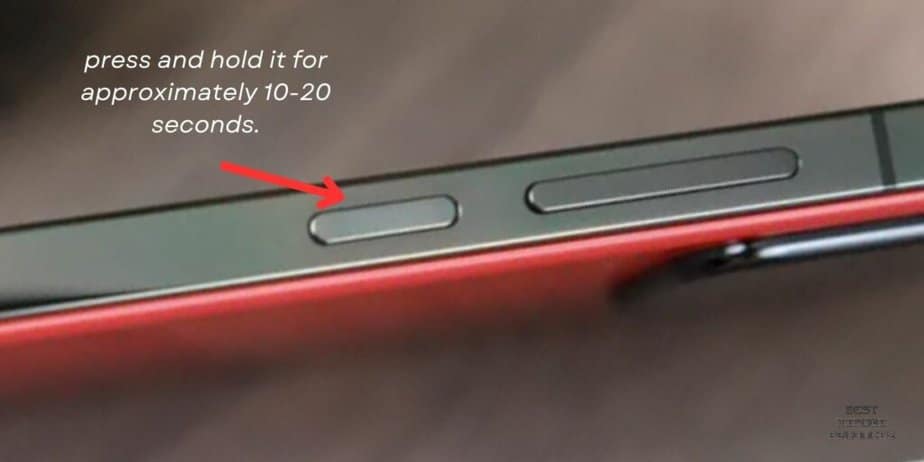
A hard reboot is often the initial step in troubleshooting software-related issues. It works by forcibly restarting the device, clearing any temporary glitches that might be causing the boot loop.
- Press and Hold Power Button: Locate the power button on your Xiaomi device and press and hold it for approximately 10-20 seconds.
- Wait for Shutdown: Continue holding the button until the device completely powers down.
- Power On: After the device turns off, release the power button and then press it again to power on your Xiaomi device.
Method 2: Boot the Device into Fastboot Mode
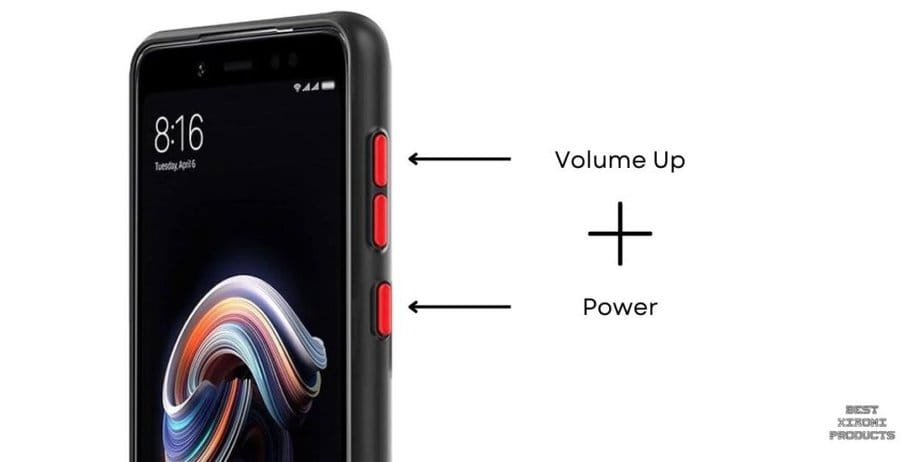
Fastboot mode is a powerful tool for advanced troubleshooting. It allows you to flash firmware or perform other low-level tasks on your device, making it a potential solution for more stubborn boot loop issues.
- Simultaneously Press Power and Volume Down: Hold down both the power button and the volume down button simultaneously for about 10-20 seconds.
- Accessing Fastboot Mode: The device should enter Fastboot mode, displaying relevant options on the screen.
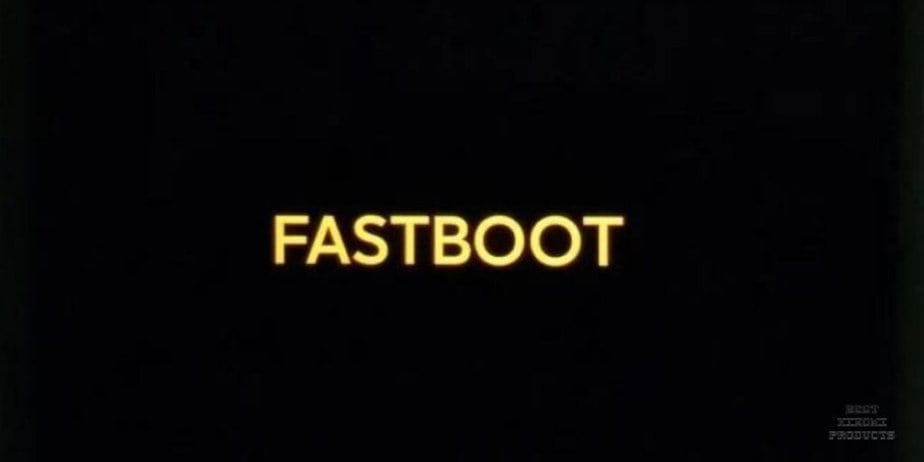
Method 3: Boot your Xiaomi in Safe Mode to Fix MIUI Recovery 5.0 Issue
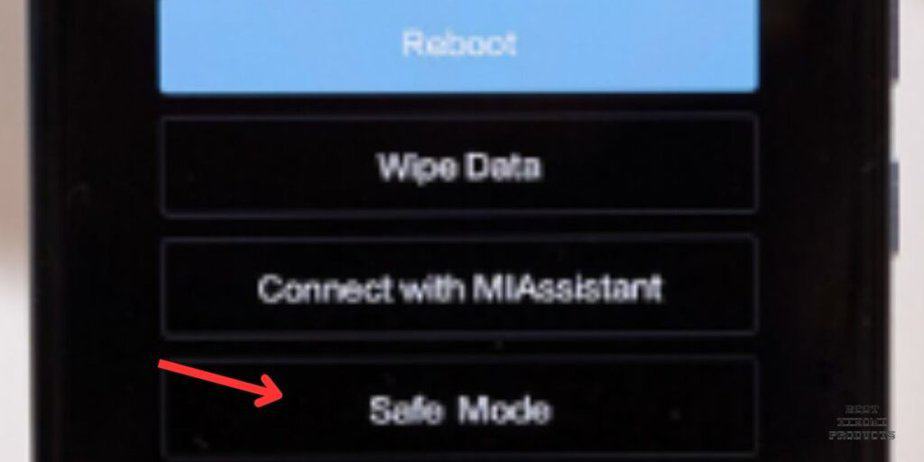
Safe Mode boots your Xiaomi device with only essential system functions and pre-installed applications, bypassing third-party apps that may be causing conflicts or crashes.
By doing so, it helps identify and resolve software-related problems without interference from external sources.
-
Step 1: Turn Off Your Device
- Begin by turning off your Xiaomi device. This can be done by holding down the power button until the power options menu appears, then selecting "Power off" and confirming the action.
-
Step 2: Access the Boot Menu
- Next, simultaneously hold down the Power and Volume Up keys. Keep holding them until you see the distinctive MIUI logo appear on your screen. This signals that you have successfully accessed the boot menu.
-
Step 3: Navigate to Safe Mode
- Using the Volume Down key, scroll through the options available in the boot menu. Locate and select "Safe Mode". This is typically achieved by highlighting the option and pressing the power button to confirm your selection.
-
Step 4: Enter Safe Mode
- Upon selecting Safe Mode, your Xiaomi device will initiate the boot process. Once completed, you will find yourself in Safe Mode, indicated by a label in the lower-left corner of your screen.
How to Use Safe Mode Effectively on Your Xiaomi Phone:
Diagnose App Conflicts: Test if the issue persists in Safe Mode. If not, it indicates a third-party app may be causing the problem.
Uninstall Problematic Apps: Navigate to Settings > Apps > [Problematic App] > Uninstall to remove any apps causing issues.
Evaluate System Stability: Use your device in Safe Mode to determine if the problem is related to system software.
Clear Cache and Data: If the issue persists, consider clearing cache or performing a factory reset (backup important data first).
Monitor for Improvement: After taking action, restart your device normally and observe if the problem persists.
Method 4: Wipe Cache and Data of Your Xiaomi Phone

Corrupted cache or data can sometimes be the culprit behind boot loop problems. Wiping the cache and data essentially resets the device's system, potentially resolving software-related issues.
- Boot into Recovery Mode: Turn off your Xiaomi device and then boot it into recovery mode. This is typically done by holding down specific button combinations (varies by device model).
- Navigate to Wipe Option: Once in recovery mode, use the volume keys to navigate and select the "Wipe cache and data" option.
- Confirm Action: Follow the on-screen prompts to confirm the action.
Method 5: Flash a New ROM or Firmware
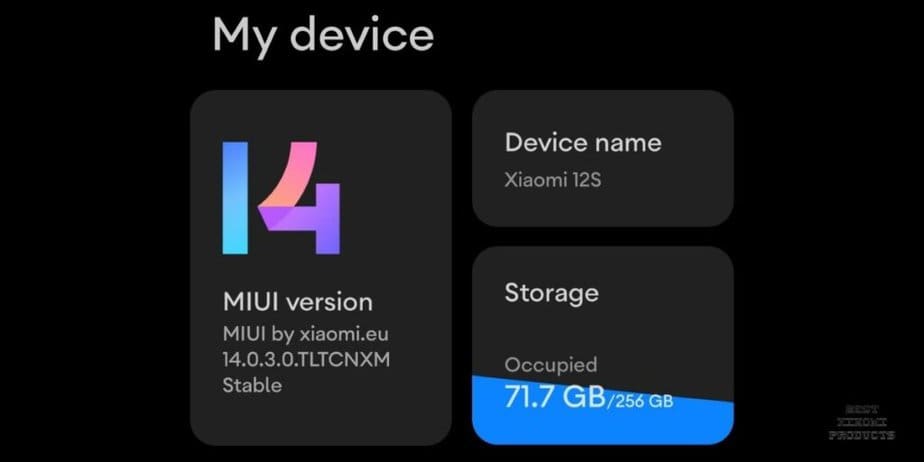
Flashing a new ROM or firmware involves overwriting the existing operating system with a fresh installation. This can effectively bypass any underlying software issues causing the boot loop.
- Download the ROM/Firmware: Obtain the appropriate ROM or firmware file for your specific Xiaomi device from a trusted source.
- Boot into Recovery Mode: Turn off your device and boot it into recovery mode.
- Select Install from Zip: Navigate to the option that allows you to install a zip file and select the downloaded ROM/Firmware.
- Follow On-Screen Prompts: The process may vary slightly depending on your device, but typically you will follow on-screen instructions to complete the flashing process.
What are the Risks of Flashing a New ROM or Firmware on Xiaomi phones?
There are a few risks associated with flashing a new ROM or firmware on Xiaomi phones:
- Bricking your device: If you make a mistake during the flashing process, you could brick your device, rendering it unusable. This can happen if you flash an incompatible ROM, or if you interrupt the flashing process.
- Data loss: Flashing a new ROM will erase all of the data on your device, so it is important to back up your data before you begin. You may also lose data if something goes wrong during the flashing process.
- Security risks: If you flash a ROM from an untrusted source, you could be putting your device at risk of malware or other security threats.
- Voids your warranty: Flashing a custom ROM or firmware will void your warranty.
It is important to weigh the risks and benefits before flashing a new ROM or firmware on your Xiaomi phone. If you are not comfortable with the process, it is best to leave it to a professional.
How to Minimize the Risks of Flashing the Stock Firmware?
Here’s how you can minimize the risks associated with flashing your Xiaomi;
Make sure that you are flashing the correct firmware
The firmware that you flash must be specifically for your device model and MIUI version. Flashing the wrong firmware can brick your device, rendering it unusable. To find the correct firmware for your device, go to the Xiaomi website and enter your device model number into the search bar. Then, click on the "Download" button and select the latest MIUI ROM for your device.
Back up your data before you begin
Flashing the stock firmware will erase all of the data on your device, so it is important to back up your data before you begin. You can back up your data to a microSD card, cloud storage, or your computer.
- To back up your data to a microSD card, go to Settings > System > Backup > Back up to microSD card. Then, select the data that you want to back up and tap on the "Back up" button.
- To back up your data to cloud storage, go to Settings > System > Backup > Back up to cloud. Then, select the cloud storage service that you want to use and log in to your account. Then, select the data that you want to back up and tap on the "Back up" button.
- To back up your data to your computer, connect your device to your computer using a USB cable. Then, open File Explorer and navigate to your device's internal storage. Select the files and folders that you want to back up and copy them to your computer.
Follow the instructions carefully
The instructions for flashing the stock firmware will vary depending on your device model and the flashing method that you are using. However, there are some general tips that you should follow:
- Make sure that your device is fully charged.
- Disable any security software that is running on your computer.
- Do not interrupt the flashing process once it has started. If you interrupt the flashing process, you could brick your device.
Flash the firmware from a trusted source
Only flash firmware from a trusted source, such as the Xiaomi website. Flashing firmware from an untrusted source could put your device at risk of malware or other security threats.
Conclusion
The MIUI Recovery 5.0 loop issue can be a frustrating problem, but there are a number of ways to fix it.
If you are not comfortable flashing the stock firmware yourself, it is best to take your device to a repair shop.
However, if you are willing to follow the instructions carefully, you can fix the issue yourself in a matter of minutes.
