
How Does Xiaomi Second Space Work | Guide for 2024
Share
Xiaomi's Second Space feature, available on their MIUI software, might be the solution you're looking for.
Launched in 2017 and still going strong in 2024, Second Space essentially creates a separate phone experience within your phone. Think of it like having two phones in one, each with its own apps, data, and settings.
This guide will delve into the world of Second Space, explaining how it works, its key features, and the various ways it can benefit you in 2024.
Whether you're seeking increased privacy, better work-life balance, or a safe space for your child, Second Space offers a unique way to manage your digital life on a single device.
Also Read: Does Xiaomi Support NFC? | List of Xiaomi Phones with NFC for 2024
How Does Xiaomi Second Space Work?
Xiaomi's Second Space feature offers an extra layer of privacy on your device by enabling you to create an entirely separate user space, independent from your main one.
It's easy to set up: locate the feature in the "Special features" section of your Settings menu, turn it on, and secure it with a password different from your main space.
This new space functions just like your main one, letting you install apps and set up accounts exclusive to it. Switching between spaces requires your unique password and is as simple as clicking the "Switch" button.
Data can be transferred between spaces via the 'Move Data' option found in the 'System & Device' section of your Settings menu. If needed, the Second Space can be deleted, but remember this erases all data within it.
How to Set Up Xiaomi Second Space
Step 1: Locating Second Space
Firstly, locate the Second Space feature on your device. This can be found in the Settings menu. Swipe down from the top of your screen to reveal the notification panel and tap on the cog icon to open Settings. Scroll down until you see "Special features". Tap on it, and there you'll find Second Space.

Step 2: Creating Second Space
Next, tap on Second Space. You'll be prompted with a brief overview of what Second Space is. After reading through this, tap on "Turn on Second Space". This will initiate the creation of your new, separate space.
Step 3: Setting Up a Password
After your Second Space is created, you will be prompted to set up a password. It's crucial to choose a password that is different from your main space. You'll also need to set up a security question. Make sure to choose a question and answer that you'll remember, but isn't easy for others to guess.
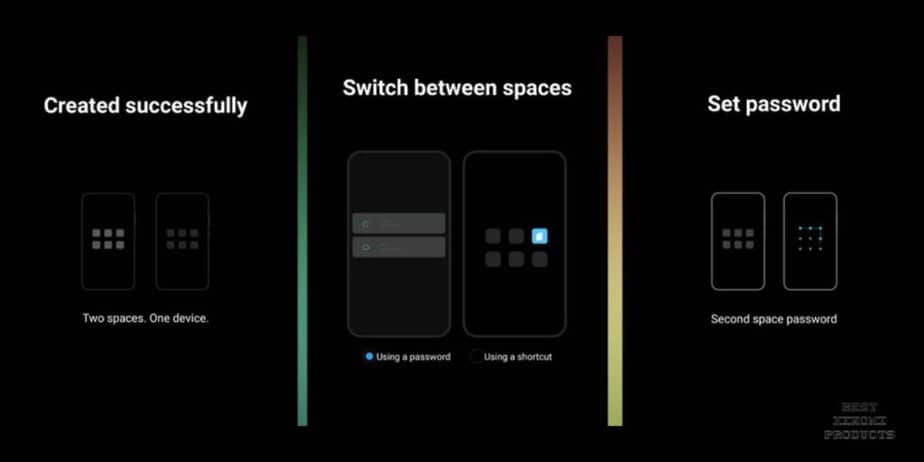
Step 4: Switching Between Spaces
Now that your Second Space is created and secured, you'll want to know how to switch between your main and second spaces. On the bottom of your screen, there will be a Switch button. By pressing this button, you can switch between your spaces after entering the correct password.
Step 5: Adding Apps and Accounts
In your Second Space, you can add apps and accounts just like in your main space. Open the Play Store or your preferred app store, download your desired apps, and set up your accounts. Remember, these apps and accounts will only be accessible within your Second Space.
How to Move Data to Second Space?
Transferring data from your primary space to your Second Space in Xiaomi devices can seem like a daunting task, but rest assured, it's a straightforward process.
Whether you want to shift files, photos, or even applications, the following step-by-step guide will lead you through the process.
Firstly, switch to your Second Space using the "Switch" button located at the bottom of your screen. You'll need to enter the password you've created for this specific space.

Once you're in your Second Space, swipe down from the top of your screen to open the notification panel, and tap on the gear-like icon to navigate to the 'Settings' menu. In 'Settings', you'll see a list of options relating to various aspects of your device.
Scroll through the 'Settings' menu until you find the 'Move Data' option. This is typically located under the 'System & Device' section, depending on your MIUI version. Once you've located it, tap on 'Move Data'.
After tapping on 'Move Data', you'll see various options for the types of data you can transfer. This includes applications, files, and photos. Tap on the type of data you want to move, and you'll see a list or grid view of all the relevant data stored in your primary space.
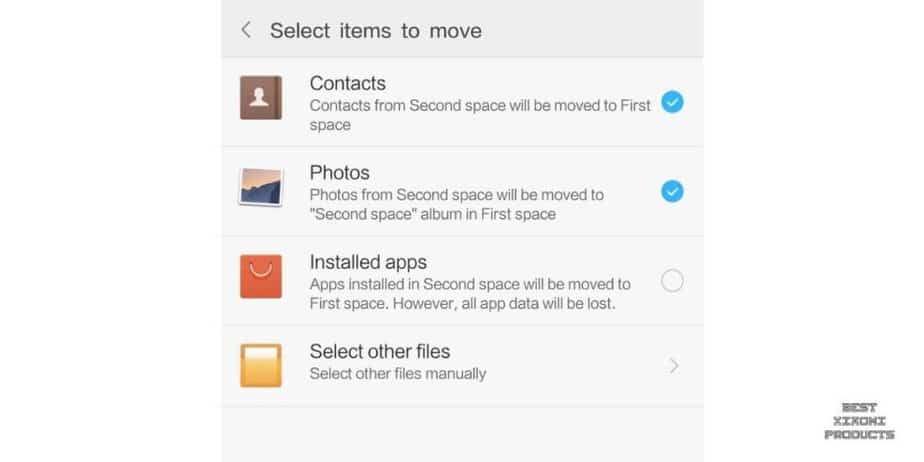
Scroll through the 'Settings' menu until you find the 'Move Data' option. This is typically located under the 'System & Device' section, depending on your MIUI version. Once you've located it, tap on 'Move Data'.
After tapping on 'Move Data', you'll see various options for the types of data you can transfer. This includes applications, files, and photos. Tap on the type of data you want to move, and you'll see a list or grid view of all the relevant data stored in your primary space.
Navigate through the files, apps, or photos and select the ones you want to move to your Second Space. You can usually select multiple items at once. After making your selection, confirm your choices.
With your data selected, tap on the 'Move' or 'Transfer' button usually located at the bottom of the screen. Confirm your action if prompted. This will initiate the process of moving the selected data from your primary space to your Second Space. The duration will depend on the size of the data being transferred.
How to Delete Second Space?
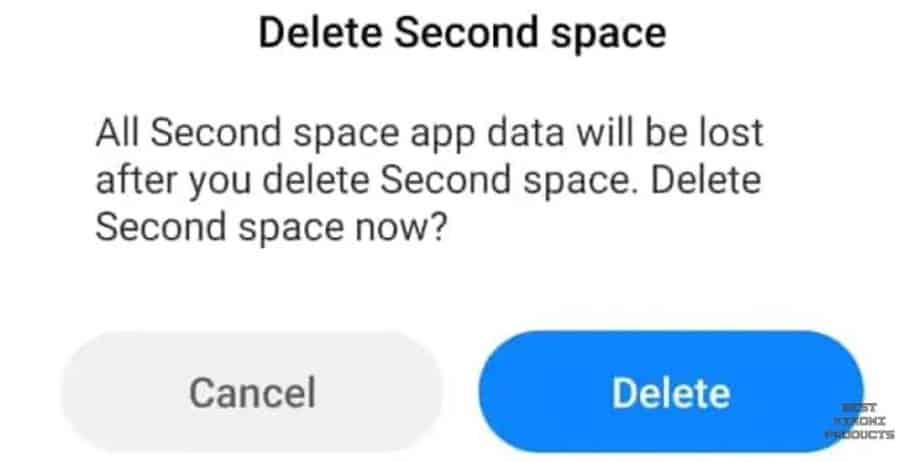
Should you ever want to delete your Second Space, simply go back to the Second Space settings in your main space and select "Delete Second Space".
Remember, this will erase all data within Second Space, so make sure to move any necessary data back to your main space before deletion.
Troubleshooting Second Space Not Working on Xiaomi Phones
Even with features as well-implemented as Second Space, you may occasionally encounter some issues.
Here are a few common problems and how to fix them:
Can't switch to Second Space
If you can't switch to your Second Space, first check your password. Ensure you're entering the correct one for the Second Space, not the main space. If you've forgotten your password, you can answer the security question to gain access. If you're still having trouble, try restarting your device.
Apps aren't functioning properly in Second Space
If an app isn't working correctly in Second Space, try clearing the app's cache. Go to Settings, then Apps, select the problematic app, and tap Clear Cache. If this doesn't work, consider uninstalling and reinstalling the app within your Second Space.
Can't move data between spaces
When moving data from your main space to your Second Space, make sure that you've followed all the prompts correctly and given the necessary permissions. If you're still unable to move data, try restarting your device and attempting the process again.
Frequently Asked Questions
Can I have more than one Second Space?
No, Xiaomi allows for only one Second Space on each device.
Can I use the same app in both spaces with different accounts?
You can have the same app installed in your main and second spaces and use different accounts. For example, you could have two separate Instagram accounts, one in each space.
Is my Second Space as secure as my main space?
Yes. Your Second Space is just as secure as your main space. Xiaomi takes user privacy and security seriously in all aspects of its devices.
What happens to my Second Space if I factory reset my device?
If you factory reset your device, all data, including your Second Space and everything within it, will be deleted. Always remember to back up any essential data before conducting a factory reset.
Can someone access my Second Space without a password?
No. Your Second Space is password-protected, and this password is different from the one for your main space. It adds an additional layer of privacy and security to your device.
Which Xiaomi devices support Second Space?
The good news is that practically all Xiaomi devices support the Second Space feature, including phones from the Redmi and Poco sub-brands. This includes both recent and older models running MIUI software.
However, there are a few caveats:
- In rare cases, some specific device models or regions might not have Second Space due to software variations.
- If you're unsure about your specific device, you can check your phone's settings under "Special features" or search online for "[your device model] + Second Space support" to confirm.
Related